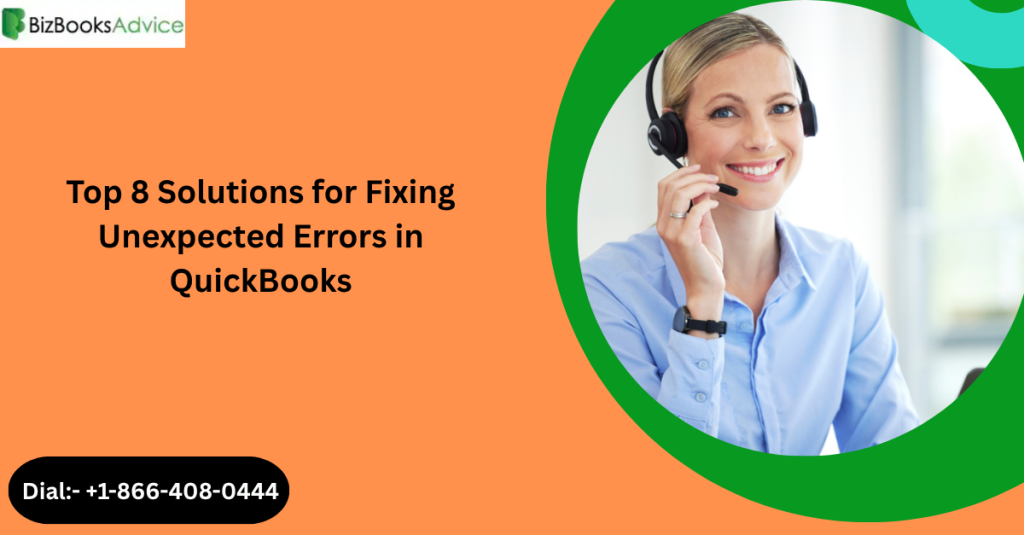QuickBooks is one of the most trusted accounting software for small businesses, helping users manage their finances with ease. However, like any software, it’s not immune to occasional glitches or unexpected errors. These issues can disrupt your workflow, delay business processes, and lead to frustration. Thankfully, many of these errors can be resolved quickly with the right approach.
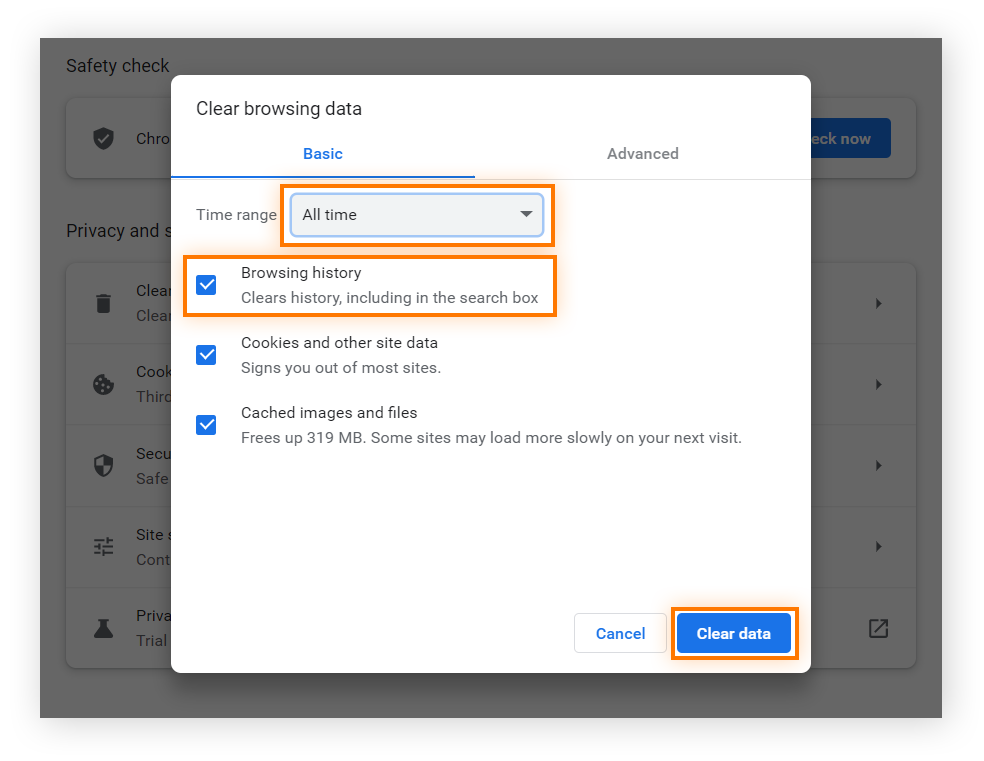
In this blog, we’ll go over the top 8 solutions for fixing unexpected errors in QuickBooks and getting back on track without too much hassle.
1. Update QuickBooks to the Latest Version
One of the most common causes of unexpected errors is using an outdated version of QuickBooks. Intuit regularly releases updates that not only fix bugs but also improve the software’s performance. If you’re encountering persistent errors, the first step should always be to check for updates.
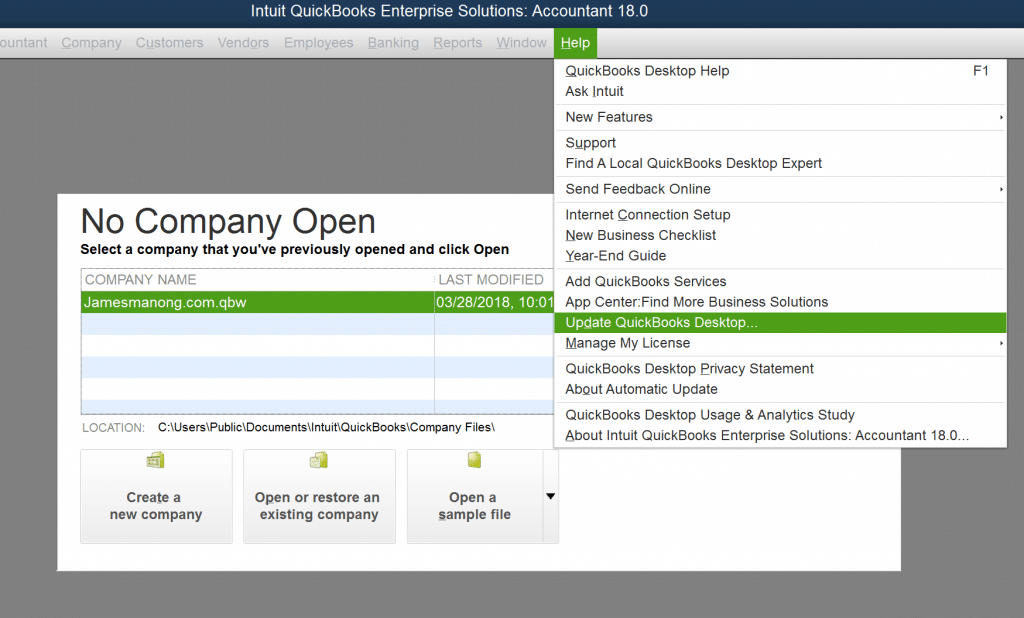
How to Update QuickBooks:
- Open QuickBooks.
- Go to the “Help” menu and select “Update QuickBooks.”
- Click on “Update Now” and follow the on-screen instructions.
- Restart QuickBooks after the update completes.
By keeping QuickBooks up to date, you’re ensuring that any known issues are fixed, minimizing the chances of unexpected errors.
2. Run the QuickBooks File Doctor Tool
If you’re experiencing company file issues, such as corrupted or damaged files, QuickBooks File Doctor can help you fix the problem. This tool helps repair damaged company files and network issues, making it an essential utility when troubleshooting errors.
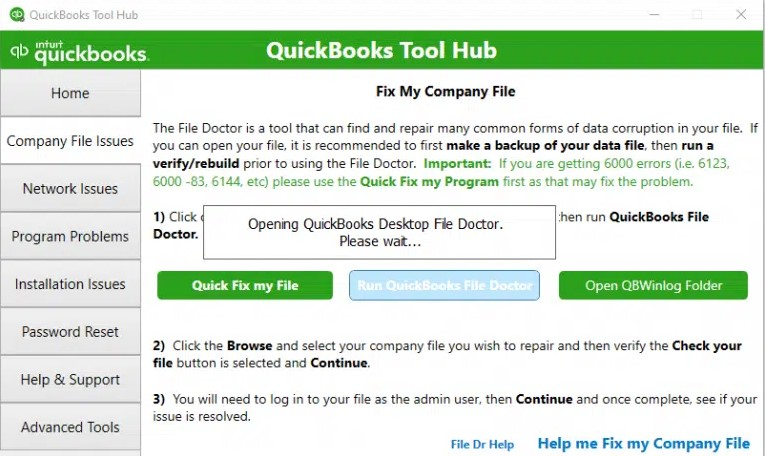
How to Use QuickBooks File Doctor:
- Download and install the QuickBooks File Doctor tool from Intuit’s official website.
- Open the tool and select the file you’re having trouble with.
- Click on “Diagnose and Repair.”
- Follow the on-screen prompts to fix the issue.
This tool helps resolve a wide range of file-related errors, including problems with multi-user mode, and database integrity issues.
3. Clear Cache and Temp Files
QuickBooks can sometimes get bogged down by cache and temporary files that accumulate over time. These files may be causing unexpected errors and performance issues. Clearing the cache and temp files can give QuickBooks a fresh start.
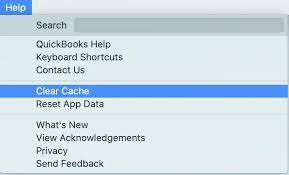
Steps to Clear Cache in QuickBooks:
- Close QuickBooks.
- Press “Windows + R” to open the Run dialog box.
- Type
%temp%and press Enter. - Delete all files in the folder that appears (make sure QuickBooks is not running when you do this).
After clearing the cache, restart QuickBooks and see if the error is resolved.
4. Verify and Rebuild Your Company File
Another useful feature for fixing errors is the “Verify and Rebuild” utility in QuickBooks. It helps you identify and repair issues within your company file that might be causing unexpected errors.
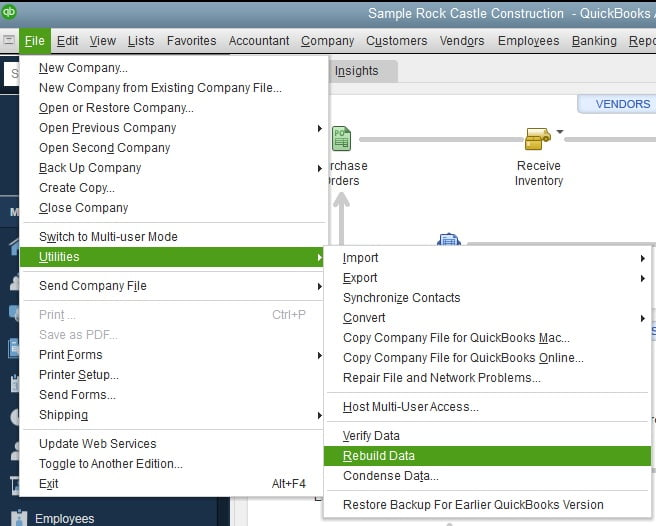
How to Verify and Rebuild Your File:
- Open QuickBooks and go to the “File” menu.
- Choose “Utilities,” then select “Verify Data.”
- If QuickBooks finds any issues, it will prompt you to rebuild the data.
- Click “Rebuild Now” and wait for the process to complete.
Running these utilities can fix minor file corruptions that may be triggering errors in QuickBooks.
5. Resolve Network Connectivity Issues
QuickBooks errors can occur when the software has trouble connecting to the server or network. This is particularly common for users operating QuickBooks Desktop in multi-user mode. A poor internet connection or network settings can cause synchronization issues, leading to unexpected errors.
How to Troubleshoot Network Issues:
- Ensure your internet connection is stable.
- Check that all users have proper network access.
- If you’re using QuickBooks in a multi-user environment, ensure the QuickBooks Database Server Manager is installed on the server.
If network connectivity issues persist, you may need to contact your IT professional to check your network configurations.
6. Check for Damaged or Missing Payroll Items
Payroll errors are common in QuickBooks, and sometimes they can cause the software to behave unexpectedly. This can happen if payroll items are missing, incorrectly set up, or have become corrupted.
How to Fix Payroll Errors:
- Go to the “Employees” menu and select “Payroll Center.”
- Review your payroll items and make sure everything is set up correctly.
- If you notice any discrepancies or missing items, fix them.
If you’re still facing issues with payroll errors, consider running the Payroll Update Tool to download the latest payroll tax tables from QuickBooks.
7. Reinstall QuickBooks
Sometimes, unexpected errors can be a result of corrupted installation files. In such cases, uninstalling and reinstalling QuickBooks can help resolve the problem. Reinstalling the software ensures that all components are properly installed, giving QuickBooks a fresh installation without any lingering issues.
How to Reinstall QuickBooks:
- First, back up your company files and settings.
- Go to “Control Panel” > “Programs” > “Uninstall a Program.”
- Locate QuickBooks, select it, and choose “Uninstall.”
- Restart your computer.
- Reinstall QuickBooks by downloading the latest version from the official Intuit website.
After reinstalling, restore your backup files and check if the error is resolved.
8. Contact QuickBooks Team
If you’ve tried all the above solutions and the error persists, your best option is to reach out to QuickBooks Support. They have a team of experts who can guide you through more advanced troubleshooting steps and help resolve complex issues.
- Phone: Available 24/7 for customer support dial:- +1-866-408-0444
- Live Chat: Get real-time assistance for your issue.
- Community Forums: The QuickBooks community is a valuable resource where other users share their solutions and experiences.
Conclusion
Unexpected errors in QuickBooks can disrupt your business, but with the right troubleshooting steps, most issues can be resolved quickly. By updating your software, using the File Doctor tool, clearing cache, and performing regular maintenance, you can keep QuickBooks running smoothly.
Learn More:- sohago
Frequently Asked Questions
Unexpected errors in QuickBooks can arise from a variety of issues, such as outdated software, corrupted company files, network connectivity problems, or conflicts with the operating system. Errors may also occur due to improper system configurations or damaged Windows system files. Keeping QuickBooks updated and performing regular system checks can help prevent these issues.
If your company file is corrupted, you can use QuickBooks’ built-in “Rebuild Data” and “Verify Data” tools to repair the file. These tools scan for errors and attempt to fix any issues in your data file. If these tools don’t resolve the problem, you may need to restore a backup or seek assistance from QuickBooks support.
You may also like
-
Stylish Custom Tuck Top Mailer Boxes for Every Brand
-
The Ultimate Guide to Custom Bakery Boxes: Design, Branding, and Impact
-
Cost-Effective & Recyclable Cereal Boxes Wholesale for Your Brand
-
Multivitamin Tablets for Women and Men: The Daily Boost Your Body Actually Wants
-
Boost Your Brand’s Image with Custom Kraft Boxes