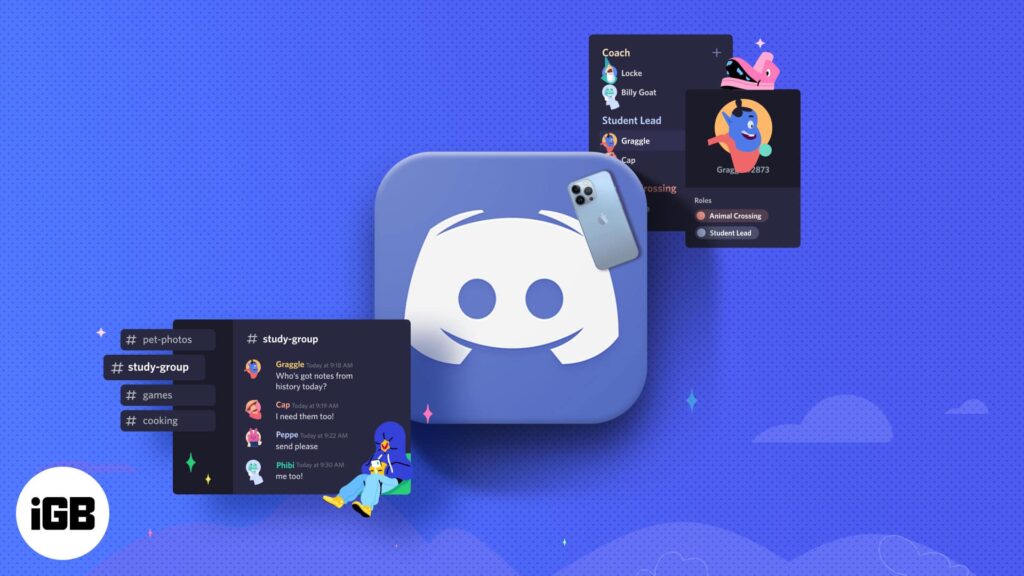Introduction
Discord, a popular communication platform among gamers and online communities, allows users to interact with one another using voice chat. While the built-in voice features are excellent, some users may want to spice up their conversations by using voice changers. A voice changer is a software tool that modifies the user’s voice in real-time, enabling them to sound like different characters or alter their voice in creative ways. In this article, we will walk you through the steps to use a voice changer on Discord and explore various applications of this fun and exciting tool.
Selecting a Voice Changer Software
Before diving into Discord, you’ll need to choose a reliable voice changer software. There are several options available, both free and paid, each offering unique features and voice effects. Some popular voice changers include Voicemod, Clownfish Voice Changer, MorphVOX, and VoiceMeeter. Visit their respective websites to download and install the software that best suits your preferences and system requirements. https://www.newsbreak.com/news/3099923788226-how-to-use-voice-changer-on-discord
Installing the Voice Changer
Once you have selected the voice changer software, follow the installation instructions provided by the application’s setup wizard. During the installation, ensure that the software integrates seamlessly with your microphone and other audio devices.
Configuring Discord Settings
Before activating the voice changer, you need to configure your Discord settings to recognize the newly installed software. To do this, follow these steps:
a. Open Discord and log in to your account.
b. Click on the “Settings” gear icon in the bottom-left corner.
c. In the settings menu, go to the “Voice & Video” tab on the left.
d. Under “Input Device,” select the microphone that corresponds to your voice changer software.
e. Check that the input volume is appropriately adjusted so that your voice is adequately picked up by Discord.
Testing the Voice Changer
To ensure everything is set up correctly, join a voice channel on Discord and test your voice changer. Speak into your microphone and apply various voice effects provided by the software. Listen to your altered voice and make any necessary adjustments to the voice changer settings or Discord settings if needed.
Exploring Voice Effects
Voice changers offer a wide array of voice effects, ranging from changing your pitch and tone to adding background sounds and morphing your voice into various characters. Experiment with these effects to find the ones that suit your preferences best. Some popular voice effects include:
a. Deep Voice: Make your voice sound deeper and more authoritative.
b. Robot Voice: Transform your voice into that of a robotic being.
c. Alien Voice: Give yourself an extraterrestrial touch with an alien voice effect.
d. Chipmunk Voice: Speed up your voice and pitch it higher for a classic chipmunk effect.
e. Echo and Reverb: Add echo or reverb to your voice for a dramatic flair.
Using Voice Changer with Games and Apps
While Discord is the primary focus, voice changers can be used with other applications and games to enhance your overall experience. Most voice changers are compatible with popular gaming platforms like Steam, TeamSpeak, and Skype, among others. Experiment with using the voice changer in various applications to discover unique and entertaining ways to interact with others.
Respecting Others’ Experiences
When using a voice changer in Discord or any other communication platform, remember that not everyone may appreciate the altered voice, and some users might find it annoying or disruptive. Ensure that your use of the voice changer is appropriate for the context and the people you’re interacting with. If someone asks you to stop using the voice changer or if it’s affecting the quality of communication, be considerate and turn it off.
Conclusion
Using a voice changer on Discord can be a fun and engaging way to interact with friends and communities, adding a new layer of creativity and amusement to your conversations. By selecting a suitable voice changer software, configuring Discord settings, and exploring various voice effects, you can transform your voice into countless possibilities. Just remember to use the voice changer responsibly and respect the preferences of others in the community. So, dive into the world of voice modulation and enjoy the delightful experience of being someone—or something—completely different in your virtual adventures!
https://selfgrowth.com/articles/character-ai-down-10-best-nsfw-chatbot-alternatives