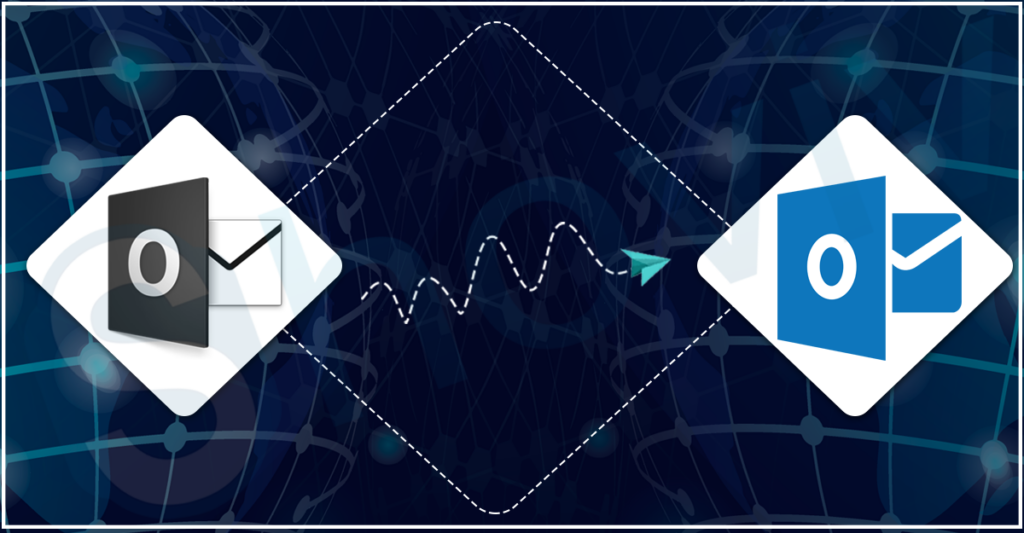OST file saved on the user system when they look to create an Outlook profile using Exchange, IMAP, Office 365, and any other. This file works in synchronization with the Exchange Server, a mailing server. But sometimes, due to unavailability, the user can’t make changes in the OST file.
So for user, it becomes imperative to convert OST to PST file. If you are here to know the solution to make a conversion, you have arrived at the right page.
Here, we bring some of the reasons which laid multiple users to look for converting their OST files into PST. In the end, we will discuss solutions that will help you to make the conversion.
Why Conversion of OST into PST is really important?
We have looked at the functioning of the OST file in the beginning, so now let’s check out various reasons to convert OST to PST file:
- OST file is non-sharable, which means when the user needs to access their data in a different system without conversion into PST, it is not possible.
- Sometimes the user has an obligation to share their data for legal compliance, so in that case, it becomes essential to convert them into another file like PST.
- At times, when Outlook is not connected with the Exchange, then they can only read their data but can’t able to make changes to them.
- In instances when OST catches corruption, one of the most likely ways to get away from it is by converting them into PST.
- To back up the Outlook data, one of the better options is to save them into a PST file.
Convert OST file to PST: Solution Explained
There are several methodologies to make a conversion, but we will now foray into only a few solutions to convert OST to PST files. First, we will employ Outlook options to convert the OST file. Kindly follow the below-mentioned steps:
Note: Make sure to follow the listed step-by-step procedure carefully; otherwise, a small mistake can lead to data loss.
- After launching MS Outlook, open your profile. Now click on File>> Open& Export>> Import/Export.
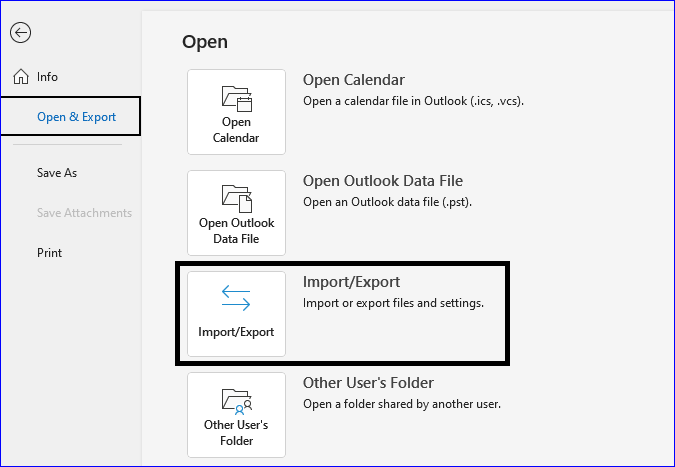
- Here choose the second option, the Export to a File option. Click on Next.
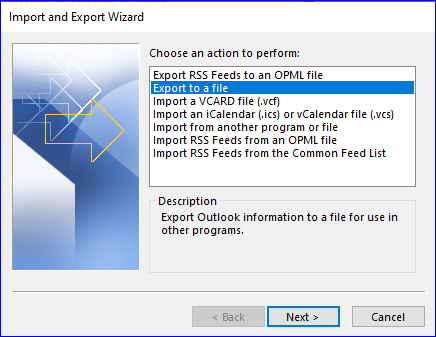
- In the Export to a File, select the Outlook data file option, a second option, and click Next.
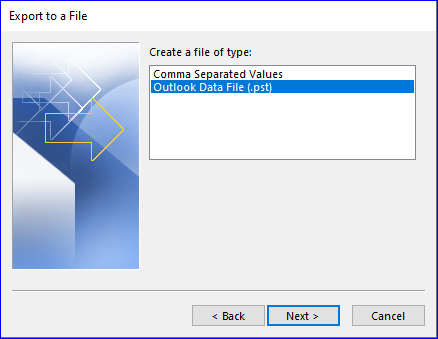
- Choose the specific folder or include all folders and sub-folders in the conversion. Hit on the next button to continue with the process.
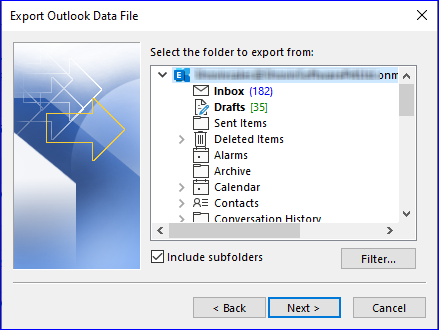
- The last step in the process to convert OST to PST is to pick the location to save the exported file (PST) using the browse button. Also, pick up anyone option, which makes sure to eliminate duplicate items. Click on Finish to start converting the OST file.
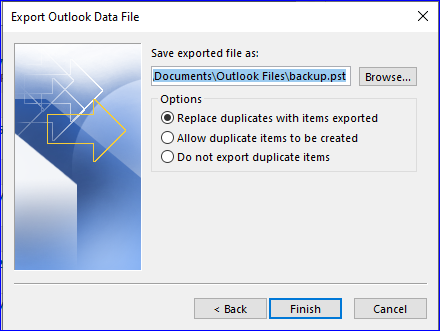
Remember that the time required to complete the process will solely depend upon one factor: the amount of data. If the OST file is bigger, it will take a long time to accomplish the process. This solution is not a perfect way to convert OST to PST, but apart from it, there are tools available that will make work easier compared to this method.
Better Conversion Approach for OST to PST conversion
There is a solution that can eliminate the complexities that a user needs to undergo while conversing. Shoviv OST to PST Conversion is a better choice to move the data from the OST file into a PST file. Users can add as many OST files for the conversion into the software, which doesn’t affect the working of it. Its GUI also plays a role in making the conversion process easier.
This tool provides the filter option, which contains several filter criteria, and based on it user can process the data. Even user it’s an incremental export option if applied, then the software only processes the remaining items when the user resumes the interrupted process.
Its free demo version is available, which users can look to try to understand its efficiency.
Summing Up Selecting the right approach will always offer a better and more fruitful result. So we have tried to bring some reliable approaches for users who look to convert OST to PST files. A manual method is a free solution but has many shortcomings that one can’t ignore. Conversely, the third-party solution provides easier UI and multiple advanced features to improve conversion.
Simiral Solution: https://sohago.com/blog/how-to-repair-ost-file/
You may also like
-
Best Phone Shop Bedford for All Your Repair Needs
-
Your Website and the AI Era: Why Proactive Maintenance is More Critical Than Ever
-
How MSP Proactive Maintenance Increases Profit Margins by 15-25%
-
Best Hotel Management Software in India
-
Enjoy the Best IPTV Indian Channel Experience: Watch India IPTV Channels Anytime