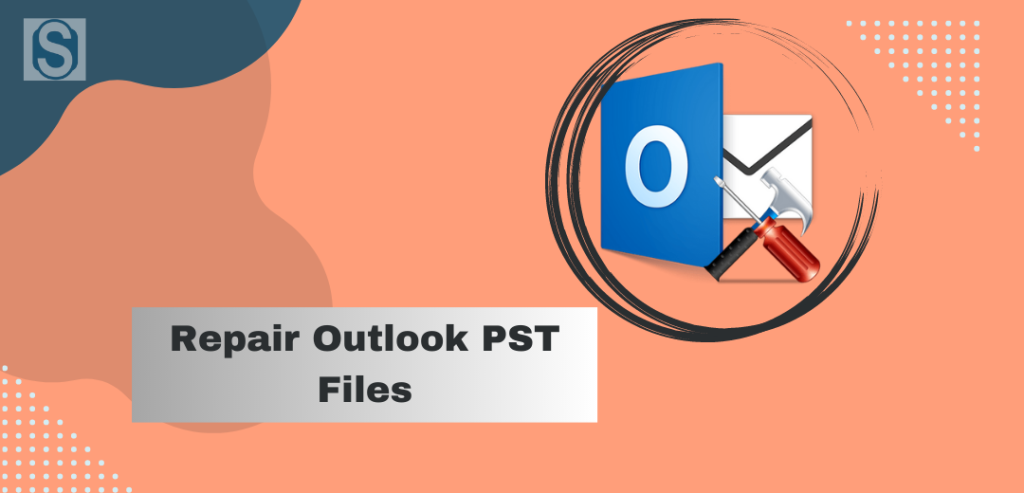A healthy PST file is responsible for the smooth working of the Outlook email client. If PST files get corrupted due to any reason, users need to repair Outlook PST files as soon as possible. Otherwise, it may affect the working of the Microsoft Outlook email client. There are no vast methods available to perform this repair task. Users can only choose the manual or third-party tool to fix this issue. If you have arrived at this post, then it becomes helpful for your repair task. So, kindly read this post until the end for better knowledge of the solutions for this task.
Reasons why PST files get damaged
- Sudden shutdown of Outlook: As we all know, while we work on Outlook, sometimes we directly shut it down. That is not good for your data, and it leads to the chances of corruption in Outlook data files.
- Large-sized PST file: If users have an oversized PST file, it can be a reason for damaged PST files. Outlook’s different versions have set different sizes for the PST file. The new versions exceed 50 GB size for PST files; larger than 50 GB may affect Outlook working.
- Virus attacks: We use various websites and download many documents throughout the day, due to which sometimes, the virus gets to enter in our system and harms the data.
- Hardware Issue: Hardware damage can also be a reason that results in the PST file getting damaged.
To repair Outlook PST files smoothly, users must need to get a powerful solution to accomplish this task without any difficulty. In the following paragraph, we will be sharing methods to complete this repair procedure.
What are the ways to repair MS Outlook data files?
For accomplishing the repair task of the PST file, users can move manually or professionally with the help of the Outlook PST Repair Tool. ScanPST.exe is a utility that is used to repair Outlook PST files manually. Below we have shared the steps that you can follow to fix your issue of corruption in the PST file.
How to recover a corrupted PST file using ScanPST.exe?
Before beginning the process of repairing the PST file, users must need to find the ScanPST.exe location. To find the ScanPST.exe, you can follow the below-mentioned path:
Outlook 2016: C:\Program Files\Microsoft Office\root\Office16
Outlook2013: C:\Program Files\Microsoft Office\Office15
Outlook 2010: C:\Program Files\Microsoft Office\Office14
Outlook 2007: C:\Program Files\Microsoft Office\Office12
Let us discuss the steps to repair Outlook PST files without using the ScanPST.exe utility.
Step1: Open the Microsoft Outlook inbox repair tool (ScanPST.exe).
Step2: Click on Browse and select the location for your PST file.
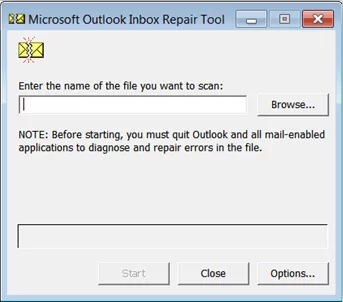
Step3: After choosing the location of your PST file, click on the Start button to run the process.
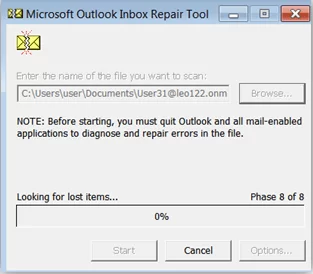
Step4: Tap the repair option after completing the scanning process.
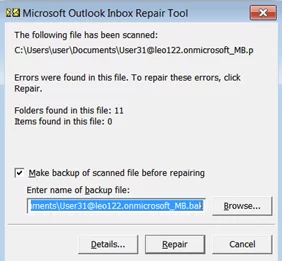
Step5: It will pop up the message “Repair Complete.” Then, press the OK button.
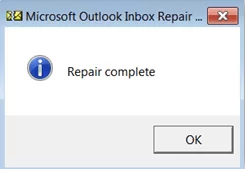
Why do professionals not go with the manual method?
- Size Restrictions: Users can not process the PST file larger than 2GB with the ScanPST.exe. Moreover, it allows users to process only a PST file at a time.
- Repairs only minor corruption: The ScanPST.exe is unable to resolve the major corruption in the PST file. It only works for the PST file that has only minor corruption.
- Technical expertise: To move with this method to repair Outlook PST files, users should have proper technical knowledge. Without technical expertise, there are high chances of human error.
- Data loss: If users miss a single step of recovering a corrupted file, it can be risky for your important data.
These are some reasons why professionals do not prefer to use the ScanPST.exe utility for this task. To overcome manual method issues, users can use trustworthy software like Shoviv Outlook PST Repair Tool. With this third-party tool, the task of repairing Outlook data files becomes easy as a cakewalk. For a deep understanding of the features of Shoviv software, users can check out the below paragraph, where we have shared the amazing features of this tool.
Third-party software to repair the corrupted PST file
Users must rely on a third-party tool to perform this repair task, as the manual method has so many drawbacks. No one wants to take the risk of moving with the manual methods to process this task. Therefore, Shoviv Outlook PST Repair Tool would be the best and most secure method to accomplish this task. This software works freely without any limitations and has the ability to process multiple PST files at a time.
- It makes quick recovery of the corrupted or damaged PST file without compromising a single item.
- This software doesn’t harm the original folder structure and data integrity even after repair Outlook PST files.
- Users can also recover the hardly deleted Items of the PST file using this software.
- Moreover, users can easily split the resultant PST file into the desired size without the help of its splitter option.
- After repairing the Outlook data file, users can export it into multiple targets like Live Exchange Server, Office 365 and other file formats.
- This software has a simple user interface, which makes it easy to repair Outlook PST files for all users.
- Its free trial version is also available on the official website of Shoviv software so that users can check more about it.
We have described a step-by-step process to repair Outlook 365 PST using this software. Understand all the steps to perform a quick and accurate recovery of the Outlook PST files.
Detailed step-by-step process of the Shoviv third-party tool to repair MS Outlook data file
Step1: Go to Shoviv’s official website and download Shoviv Outlook PST Repair Tool.
Step2: Open the software after installing it.
Step3: Go to the Add PST files option and search for the desired PST file that you want to process.
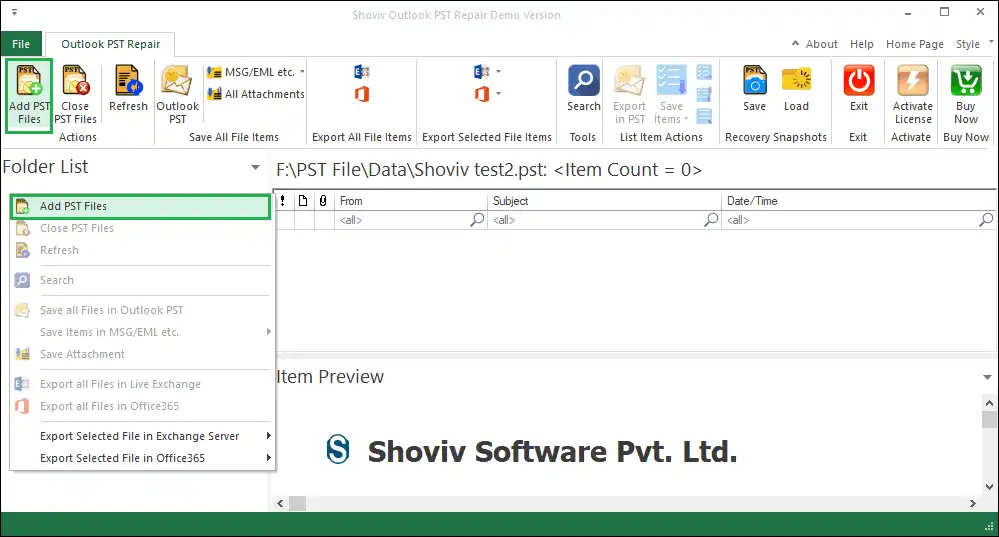
Step4: Go to the ribbon bar and select the Outlook PST option.
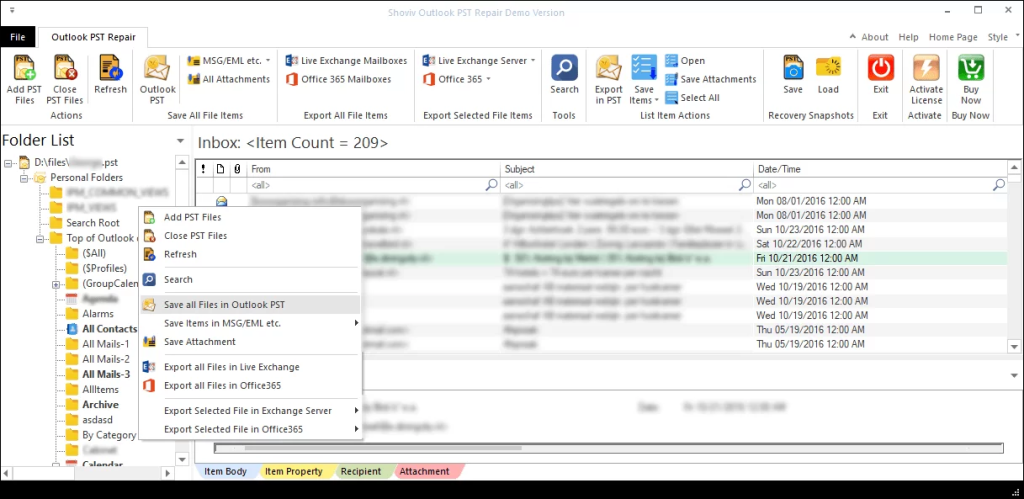
Step5: Select or deselect the subfolders list to export in Outlook PST and click the Next button.
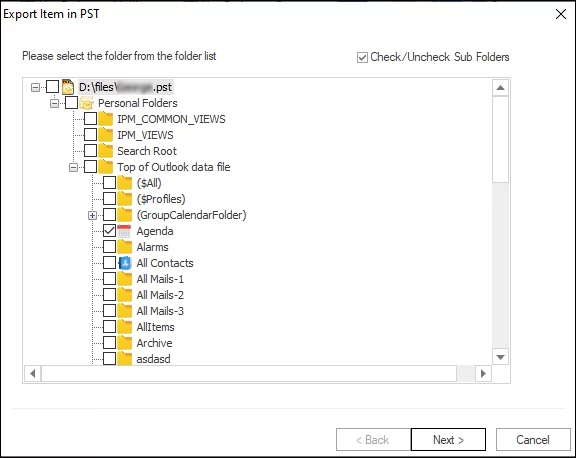
Step6: Choose the Export and create new PST files option in the next wizard.
Step7: Set the password for the exported file if needed. You can also split the resultant PST file as per your desired size. After that, tap the Next button.
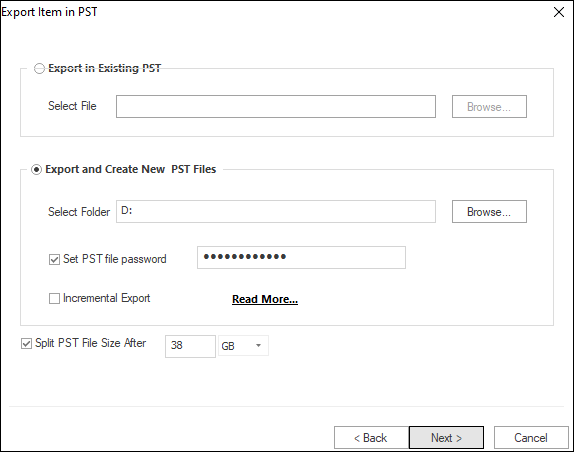
Step8: Now include or exclude desired items of your choice. Here, you can easily add or remove the items by using date message class-wise criteria.
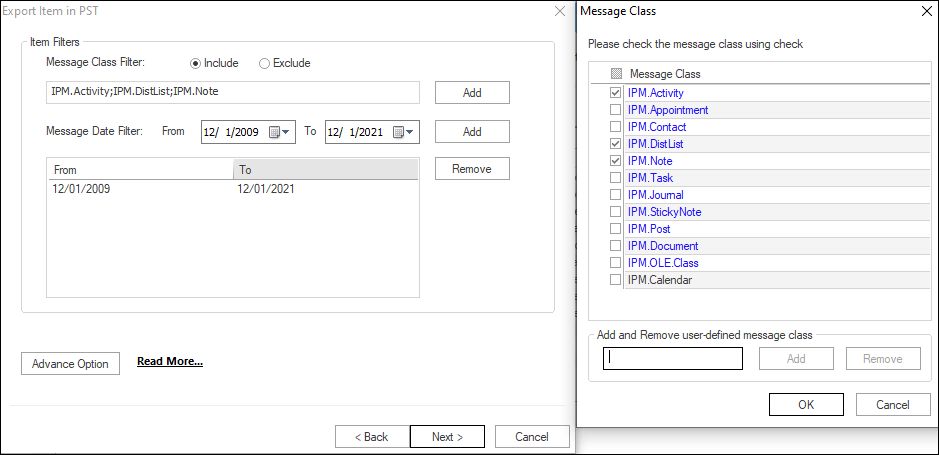
Step 9: To set thread count and for email translation, press the Advance option. Tap the Ok button after making changes according to your need. At last, click Next.
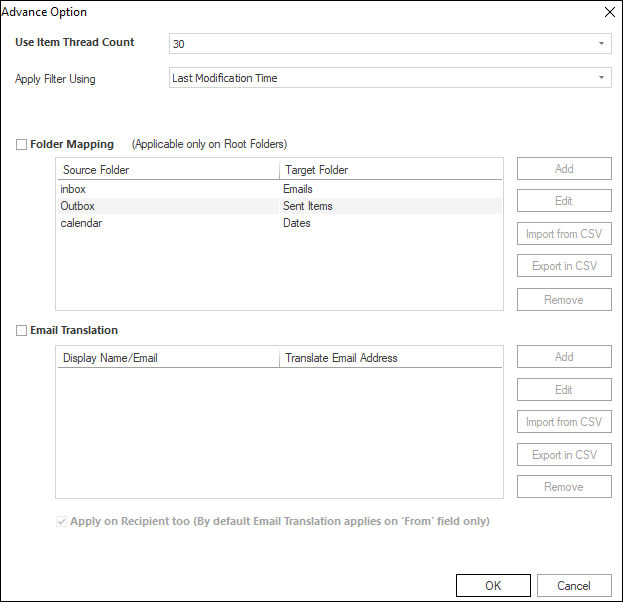
Step10: The tool will begin the process in the next window.
Step11: It will create a report of the entire after completing the task. To save this report, click the Save Report option.
Step 12: At last, press the Ok and then the Finish button.
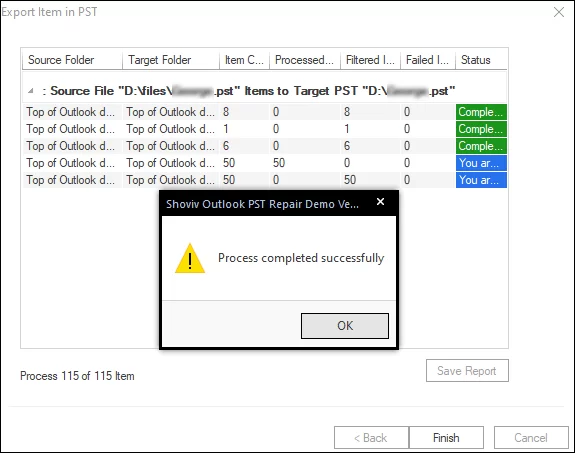
Wrapping up
In this post, we have shared information about the procedure of the manual or professional method to repair Outlook PST files. Ultimately, we suggest users try out the Shoviv professional third-party tool for this repair task. However, the manual method is risky to execute and has so many limitations. So, the Shoviv professional software is the best solution that has the capability of repairing PST files in a little bit of time. To understand this software’s features deeply, users can install its free trial version, which allows users to repair the first 50 items per folder of the PST files.