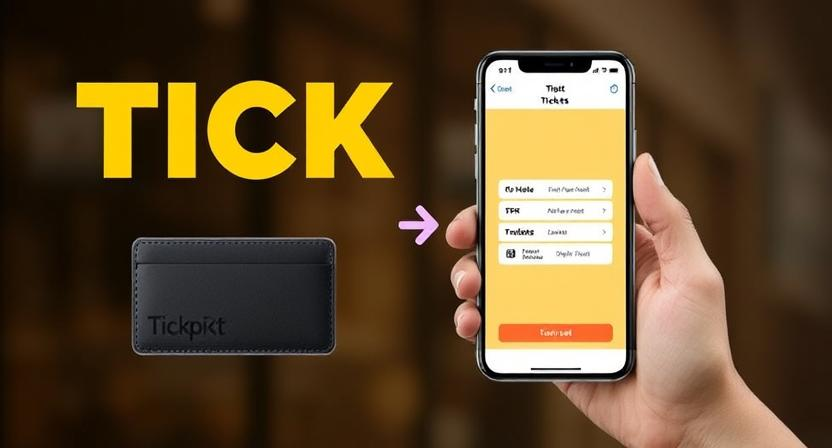TickPick is a popular ticket marketplace that offers a no-fee guarantee, making it a favorite among event-goers. One of its convenient features is the ability to transfer tickets to friends or family and add them directly to your Apple Wallet for easy access.
In this guide, we’ll walk you through the step-by-step process of How to transfer tickets on TickPick and adding them to your Apple Wallet.
Table of Contents
- Understanding Ticket Transfers on TickPick
- How to Transfer Tickets on TickPick
- How to Add TickPick Tickets to Apple Wallet
- Common Issues and Troubleshooting
- Benefits of Using Apple Wallet for Event Tickets
- Final Thoughts
Understanding Ticket Transfers on TickPick
Before transferring tickets, it’s important to know how TickPick handles digital tickets. Most tickets on TickPick are delivered as mobile tickets (PDFs, QR codes, or Apple Wallet passes). Some tickets may be eligible for transfer, while others might be non-transferable due to the event organizer’s policies.
Types of Tickets on TickPick:
- Mobile Tickets (PDF/QR Code) – Can be scanned directly from your phone.
- Apple Wallet Passes – Can be saved to your Wallet app for quick access.
- Transferable Tickets – Can be sent to another person via email or SMS.
How to Transfer Tickets on TickPick
If your tickets are transferable, follow these steps to send them to someone else:
1: Log in to Your TickPick Account
- Open the TickPick website or mobile app.
- Sign in using your email and password.
2: Locate Your Tickets
- Go to “My Tickets” or “Upcoming Events” in your account dashboard.
- Select the event containing the tickets you want to transfer.
3: Initiate the Transfer
- Look for the “Transfer Tickets” or “Send Tickets” option.
- Enter the recipient’s email address or phone number.
- Confirm the transfer details and send.
4: Recipient Accepts the Tickets
- The recipient will receive an email or SMS with a link to claim the tickets.
- They must follow the instructions to accept the transfer.
Note: Some tickets may have transfer restrictions until closer to the event date.
How to Add TickPick Tickets to Apple Wallet
If you want to store your tickets in Apple Wallet for easy access, follow these steps: How to Add TickPick Tickets to Apple Wallet
1: Ensure Your Tickets Are Wallet-Compatible
- Not all TickPick tickets support Apple Wallet. Check if your ticket has an “Add to Apple Wallet” option.
2: Access Your Tickets
- Open the TickPick app or view your tickets via the email confirmation.
- Tap on the ticket to view its details.
3: Add to Apple Wallet
- If available, tap “Add to Apple Wallet”.
- Review the ticket details and confirm.
- The ticket will now appear in your Apple Wallet.
4: Accessing Your Tickets on Event Day
- Open Apple Wallet on your iPhone.
- Locate your event ticket and present it for scanning at the venue.
Common Issues and Troubleshooting
1. Problem: “Add to Apple Wallet” Option Not Available
- Some venues or ticket types don’t support Apple Wallet.
- Try saving the ticket as a screenshot or PDF instead.
2. Problem: Transfer Button Missing
- The event organizer may have disabled transfers.
- Contact TickPick support for assistance.
3. Problem: Ticket Not Showing in Apple Wallet
- Ensure you’re using the same Apple ID across devices.
- Try re-adding the ticket or restarting your phone.
Benefits of Using Apple Wallet for Event Tickets
- Offline Access – No internet needed to display tickets.
- Quick Entry – Scan directly from your lock screen.
- Auto-Updates – If event details change, Wallet updates the ticket.
- Security – Reduces risk of losing paper or PDF tickets.
Final Thoughts
Transferring tickets on TickPick and adding them to Apple Wallet is a seamless process that enhances convenience. Always check if your tickets are transferable or Wallet-compatible before attempting these steps.
By following this guide, you can ensure a smooth experience when sharing tickets with friends or storing them securely in Apple Wallet.
For further assistance, visit TickPick’s official help center or contact their customer support.
You may also like
-
Guide to Ticketmaster Phone Number and Customer Service Support
-
Engineers Explain How to Make Space for Your Vocals in a Mix Without Losing Warmth
-
Bollyflix: A One-Stop Destination for New Movies and Web Series
-
Audio Entertainment Informally: Exploring Casual Ways to Enjoy Sound and Music
-
Discover the Best Night Club in Bratislava: Great Club Bratislava