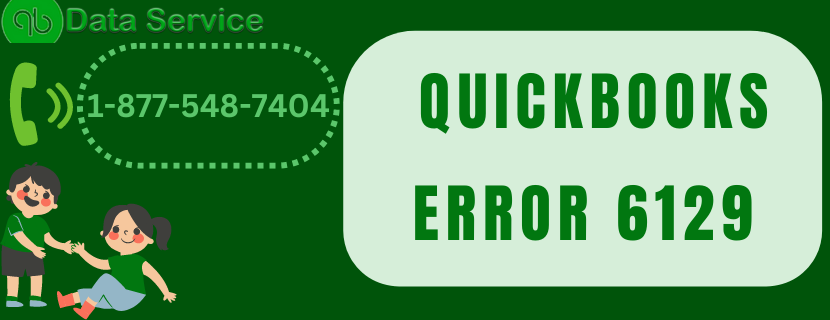QuickBooks is a powerful accounting software widely used by businesses of all sizes. However, users may encounter various errors while using the software. One such error is QuickBooks Error 1327, which occurs when the software is unable to locate a specific drive or path during installation or update. In this blog post, we will delve into the details of QuickBooks Error 1327, explore its possible causes, and provide you with step-by-step troubleshooting methods to resolve the issue and get back to smooth accounting operations.
Overview of QuickBooks Error 1327
QuickBooks Error 1327 is an installation or update-related error that occurs when the software is unable to recognize or locate a specific drive or path. The error message typically reads, “Error 1327: Invalid Drive [drive letter].” This error can prevent you from installing or updating QuickBooks, hindering your ability to manage your financial data effectively.
Reasons for QuickBooks Error 1327
- Incorrect or outdated registry entries related to drive mappings.
- Changes in the drive letter or location of the mapped drive.
- Issues with the Windows registry.
- Problems with the network connection or missing network drives.
Signs and Symptoms of QuickBooks Error 1327
- Error message display during installation or update process.
- Inability to install or update QuickBooks software.
- Unresponsive or slow performance of the software.
- System freezes or crashes when attempting to perform specific tasks.
Prior Considerations before Troubleshooting
Before diving into the troubleshooting process, there are a few important considerations to keep in mind:
- Ensure that you have administrative rights to make changes to your system.
- Back up your QuickBooks company file and any other critical data.
- Check your internet connection and ensure it is stable.
- Verify that you have the necessary installation files or update patch available.
Troubleshooting Steps for QuickBooks Error 1327
- Verify the correct drive letter and path.
- Modify the registry entries related to drive mappings.
- Update the Windows registry.
- Use the Command Prompt to restore the default drive mappings.
- Run the QuickBooks Install Diagnostic Tool.
- Reinstall QuickBooks using a clean install.
- Repair the QuickBooks installation.
FAQs (Frequently Asked Questions)
Q: What causes QuickBooks Error 1327?
A: QuickBooks Error 1327 is primarily caused by incorrect or outdated registry entries, changes in drive letter or location, issues with the Windows registry, or problems with network connections or missing network drives.
Q: Can I fix QuickBooks Error 1327 on my own?
A: Yes, you can resolve QuickBooks Error 1327 by following the troubleshooting steps outlined in this blog. However, if you encounter any difficulties or need expert assistance, it is recommended to reach out to our support team.
Conclusion
QuickBooks Error 1327 can be frustrating and hinder your accounting workflow. However, with the help of this comprehensive troubleshooting guide, you can resolve the error and get back to managing your financial data seamlessly. If you require further assistance, don’t hesitate to contact our support team at [+1-877-548-7404].
Related Article: QuickBooks error 6190
You may also like
-
Automatic Fruit Wine Bottling Line for Small Wineries: A Complete Guide
-
How Does Plywood HSN Code Decide the GST Rate for Traders and Manufacturers?
-
POS Terminal Type: Which Is Best for Your Business?
-
How to Choose Fixed and Portable Gas Monitors for Industrial Gas Detection?
-
Simplifying Trademark Registration in Hong Kong: What Businesses Need to Know