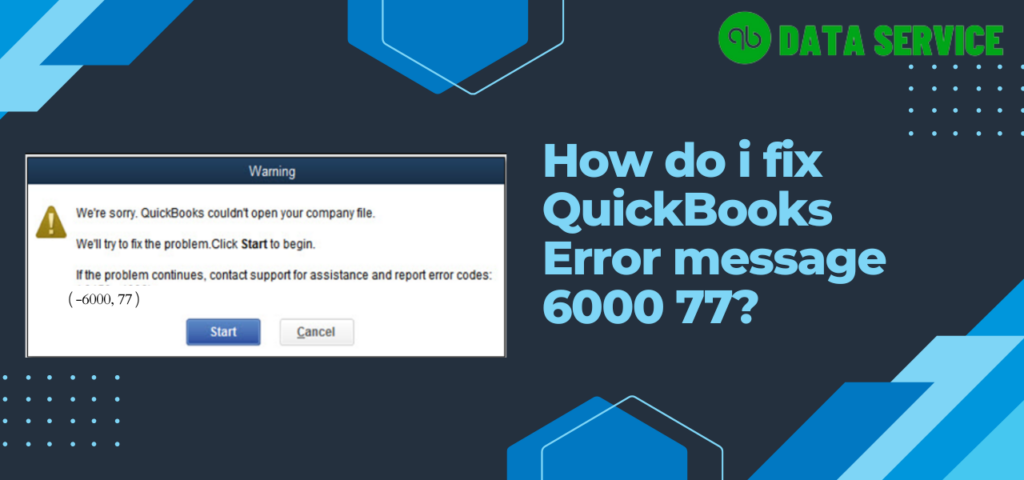QuickBooks is an essential accounting software used by many businesses worldwide. However, sometimes users encounter errors while using QuickBooks, such as Error 6000 77. This error occurs when you try to open a company file in QuickBooks, and the software is unable to access the file due to some issue.
Reasons for QuickBooks Error 6000 77
There can be various reasons for QuickBooks Error 6000 77, such as damaged company files, incorrect file path, improper installation of QuickBooks, firewall blocking QuickBooks, and more.
Signs of QuickBooks Desktop Error 6000 77
When you encounter QuickBooks Error 6000 77, you will receive an error message on your screen. You may also face issues while opening or accessing your company file. The error can cause your system to freeze or crash, leading to data loss.
Read More: QuickBooks Error 6150
Troubleshooting Steps for QuickBooks Error 6000 77
Method 1: Verify the company file location
- Open QuickBooks Desktop.
- Press the F2 key on your keyboard to open the Product Information window.
- Locate the company file path in the File Information section.
- Verify that the company file is saved in the correct location.
- If the company file is saved in an external drive, make sure it is connected to the computer.
- If the company file is saved on a network, verify that the network connection is working properly.
Note: If the company file path is incorrect or the connection to the network or external drive is lost, you will need to update the path and reconnect the drive or network connection.
Read More: QuickBooks Error 6189 816
Method 2: Rename the .ND and .TLG files
- Open the folder that contains the company file.
- Locate the files with the same name as your company file but with the extensions .ND and .TLG.
- Right-click on each file and select Rename.
- Add the word “OLD” to the end of each file name (e.g. companyfile.qbw.ND.OLD).
- Try to open the company file again.
Note: Renaming the .ND and .TLG files can resolve issues related to the configuration of the QuickBooks Database Server Manager.
Read More: QuickBooks Error Message 6147
Method 3: Restore a backup of the company file
- Open QuickBooks Desktop.
- Go to File > Open or Restore Company.
- Select Restore a backup copy and click Next.
- Choose Local Backup and click Next.
- Select the backup file with the .QBB extension and click Next.
- Choose the location where you want to save the restored company file.
- Follow the prompts to complete the restore process.
Note: Restoring a backup can help you recover your data if your company file has become damaged or corrupted.
Method 4: Update QuickBooks Desktop
- Open QuickBooks Desktop.
- Go to Help > Update QuickBooks Desktop.
- Click the Update Now tab.
- Select Get Updates to start the download and installation process.
- Once the updates are installed, restart QuickBooks Desktop.
- Try to open the company file again.
Note: Updating QuickBooks Desktop to the latest release can resolve issues related to compatibility and bugs in the software.
Read More: QuickBooks Error 6190 and 816
Conclusion
QuickBooks Error 6000 77 can cause a lot of inconvenience, but with the above troubleshooting methods, you can resolve the issue and get back to using QuickBooks. However, if you still face any issues, don’t hesitate to contact QuickBooks Data Recovery Service Experts at +1-888-704-1357 for immediate assistance.
You may also like
-
Automatic Fruit Wine Bottling Line for Small Wineries: A Complete Guide
-
How Does Plywood HSN Code Decide the GST Rate for Traders and Manufacturers?
-
POS Terminal Type: Which Is Best for Your Business?
-
How to Choose Fixed and Portable Gas Monitors for Industrial Gas Detection?
-
Simplifying Trademark Registration in Hong Kong: What Businesses Need to Know