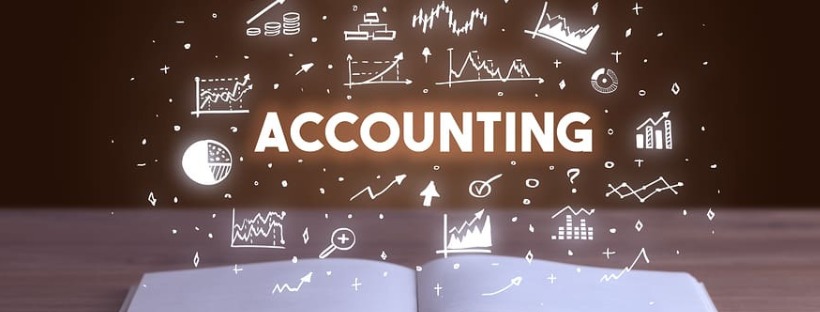QuickBooks Error 6123 can be frustrating, but with the right troubleshooting steps, you can overcome it. This article will provide you with a comprehensive guide on the reasons behind this error, signs to look out for, and important steps to take before troubleshooting. Additionally, you’ll find detailed troubleshooting methods to resolve the issue effectively.
Reasons for QuickBooks Error 6123:
- Damaged or corrupted company file.
- Incorrect network setup.
- Issues with firewall or antivirus software.
- QuickBooks software installation problems.
Signs of QuickBooks Error 6123:
- Error message: “Error code 6123, 0” or similar.
- QuickBooks freezes or crashes frequently.
- Inability to open a company file.
- Sluggish performance while working on QuickBooks.
Prior Things Before Troubleshooting:
- Create a backup of your company file.
- Ensure that your QuickBooks software is up to date.
- Verify that your computer meets the system requirements for QuickBooks.
- Restart your computer and network devices.
Troubleshooting Steps to Resolve QuickBooks Error 6123:
- Solution 1: Update QuickBooks to the latest release.
- Go to the Help menu and select “Update QuickBooks.”
- Click on “Update Now” and then “Get Updates.”
- Once the update is complete, restart QuickBooks and check if the error persists.
- Solution 2: Run the QuickBooks File Doctor Tool.
- Download and install the QuickBooks File Doctor Tool from the official Intuit website.
- Launch the tool and select the company file that is showing the error.
- Follow the on-screen instructions to allow the tool to scan and repair the file.
- Once the repair process is complete, open QuickBooks and check if the error is resolved.
- Solution 3: Rename the .ND and .TLG files.
- Locate the folder where your company file is saved.
- Look for the files with the same name as your company file but with .ND and .TLG extensions.
- Right-click on each file and select “Rename,” adding “.OLD” at the end of the filename.
- Restart QuickBooks and try opening the company file again.
- Solution 4: Disable antivirus software and configure firewall settings.
- Temporarily disable your antivirus software.
- Configure your firewall settings to allow QuickBooks to access the network.
- Open QuickBooks and check if the error still occurs.
Note: It’s important to consult with your IT professional or network administrator before modifying firewall settings.
Frequently Asked Questions (FAQ)
Q1. Can I recover data from a damaged company file?
- Yes, you can use the QuickBooks Auto Data Recovery feature to recover data from a damaged company file. However, it is recommended to contact QuickBooks Data Services for professional assistance.
Q2. Why is my QuickBooks performance slow?
- Slow performance can be caused by various factors, such as a large company file, network issues, or system resource limitations. Optimizing your company file and ensuring your system meets the requirements can help improve performance.
Q3. Can I get support for QuickBooks Error 6123?
- Yes, you can contact QuickBooks Data Services through their toll-free helpline number, +1-888-704-1357, for expert support in resolving QuickBooks Error 6123.
In conclusion,
QuickBooks Error 6123 can be resolved by following the troubleshooting steps mentioned above. Remember to take necessary precautions, such as backing up your company file and keeping your software updated. If you need further assistance, don’t hesitate to contact Us
You may also like
-
Automatic Fruit Wine Bottling Line for Small Wineries: A Complete Guide
-
How Does Plywood HSN Code Decide the GST Rate for Traders and Manufacturers?
-
POS Terminal Type: Which Is Best for Your Business?
-
How to Choose Fixed and Portable Gas Monitors for Industrial Gas Detection?
-
Simplifying Trademark Registration in Hong Kong: What Businesses Need to Know