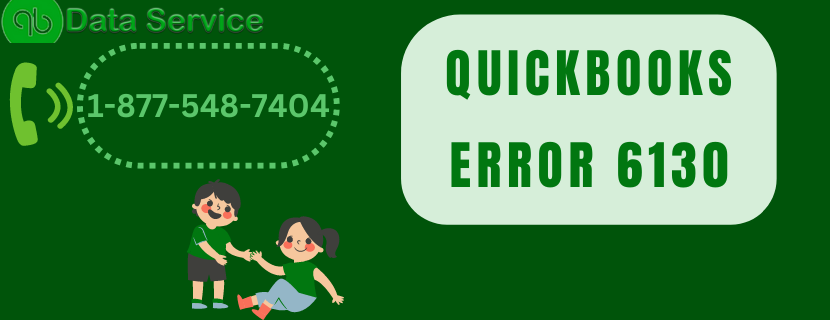QuickBooks, the trusted accounting software, is renowned for its efficiency in streamlining financial management for businesses of all sizes. However, as with any complex software, errors can arise, causing temporary disruptions to your workflow. One such common issue is QuickBooks Error 6130, which can lead to frustration when accessing company files or performing crucial accounting tasks.
1: Understanding QuickBooks Error 6130
1 What is QuickBooks Error 6130?
QuickBooks Error 6130 is a company file-related error that typically occurs when you attempt to open your company file. It signifies underlying issues with the file structure or improper file access permissions.
2 Common Causes of QuickBooks Error 6130:
- Damaged or corrupted company file due to unexpected system shutdowns or file transfer errors.
- Incorrect folder permissions restricting QuickBooks’ access to the company file.
- Incompatibility between the QuickBooks version and the company file.
- Network-related issues hindering file access.
3 Symptoms of QuickBooks Error 6130:
- A pop-up error message displaying “QuickBooks Error 6130” appears on your screen.
- The QuickBooks application freezes or becomes unresponsive.
- You are unable to open the company file or access its data.
Section 2: Resolving QuickBooks Error 6130
Step-by-Step Troubleshooting Guide
Step 1: Verify Network Connectivity
- Check your network connection to ensure seamless communication with the company file server.
- If using a cloud-based service, verify internet connectivity and speed.
Step 2: Check Company File Name and Location
- Double-check the company file name and location to ensure you are accessing the correct file.
- Avoid using excessively long file names or special characters that might lead to file access issues.
Step 3: Run QuickBooks File Doctor Tool
- Download and run the QuickBooks File Doctor Tool, a built-in diagnostic tool that identifies and resolves company file-related issues.
- Follow the tool’s on-screen prompts to fix detected problems.
Step 4: Copy Company File to a Different Location
- Create a backup of the company file and copy it to a new location.
- Try accessing the file from the new location to rule out any folder-specific permission conflicts.
Step 5: Repair QuickBooks Installation
- Access the Control Panel and navigate to “Programs and Features.”
- Locate QuickBooks in the list of installed programs, right-click, and select “Repair.”
- Follow the on-screen instructions to repair the installation.
Step 6: Restore Company File from a Backup
- If all else fails, restore your company file from a previously created backup.
- Ensure the backup file is from a time when the error was not present.
3: Preventive Measures to Avoid QuickBooks Error 6130
3.1 Regular Backup and Maintenance:
- Importance of creating regular backups of your company files.
- Set up automatic backup schedules to prevent data loss and facilitate easy restoration.
3.2 Verify Network and Folder Permissions:
- Ensure all users have appropriate network and folder permissions to access company files.
- Grant administrative privileges to avoid authorization issues.
3.3 Keep QuickBooks Updated:
- The significance of updating QuickBooks to the latest version.
- Updates often contain bug fixes and improvements that can prevent errors.
Related Article: QuickBooks data conversion services
4: Troubleshooting Advanced Solutions (If the error persists)
4.1 Check for Third-Party Application Conflicts:
- Identify potential conflicts with third-party applications that may interfere with QuickBooks’ functionality.
- Temporarily disable or uninstall conflicting applications.
4.2 Seek Expert Support:
- If all efforts fail, contact QuickBooks support for expert assistance.
- Engage certified QuickBooks professionals to diagnose and resolve complex issues.
Conclusion
QuickBooks Error 6130 can be a roadblock in your financial management journey. However, with the knowledge and troubleshooting guide provided in this blog, you are well-equipped to resolve the error and restore seamless accounting operations. Implementing preventive measures can safeguard your company files from future errors.
By tackling QuickBooks Error 6130, you ensure uninterrupted access to vital financial data and streamline your accounting processes. With QuickBooks functioning optimally, focus on growing your business and achieving financial success. Let QuickBooks continue to be your reliable partner in enhancing productivity and maintaining financial accuracy. Happy accounting!
You may also like
-
Delhi Agra Jaipur Tour – Best Golden Triangle Tour Packages
-
Union Developers– A Trusted Real Estate Developer in Pakistan
-
Budget-Friendly Sustainable Canvas Bags in UAE That Make a Big Impact
-
How to Experience the Thrill of the Slope Game!
-
United Airlines Flight UA770 Emergency Diversion: A Closer Look