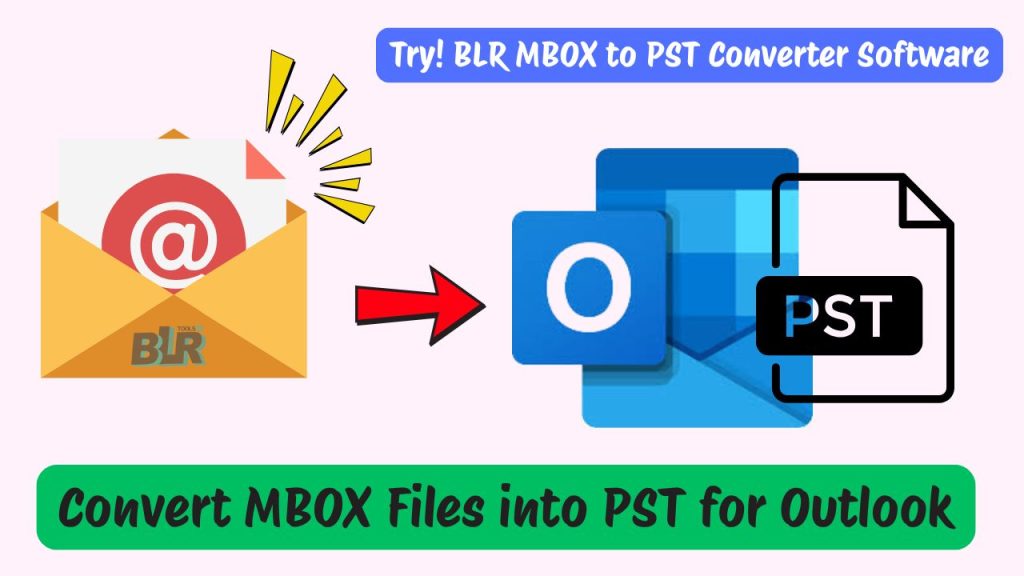In this post, we’ll look at how to import MBOX files into Outlookwithout any issues. In order to show you how to open an MBOX file in Outlook, we have covered this article in detail and provided step-by-step instructions. Therefore, read this article and follow the instructions if you have MBOX files and you wish to access them using your Outlook account for any reason.
To effortlessly combine their email data from various clients into a single, feature-rich platform, some users frequently need to import MBOX files into Outlook. Outlook’s sophisticated features enable users to take advantage of a powerful tool for organization and boost productivity with Microsoft services. Email messages can be stored in a single text file using the well-known MBOX file format. Email clients like Apple Mail and Thunderbird frequently support these files. However, Outlook, another well-known email client created by Microsoft, stores contacts, emails, and other data in PST files.
However, an MBOX file must be compatible with Outlook in order to be opened in Outlook. We have outlined several techniques and all other information to help you import MBOX files into Outlook in an easy-to-understand manner. Continue reading.
Why Import MBOX files into Outlook?
- The majority of MBOX email files are accessible through open-source email clients, which aren’t particularly great for effective email communication.
- People have encountered a lot of difficulties opening and accessing files after being questioned about the file security problems in the MBOX mailbox.
- Although MBOX files are safe, they also degenerate effectively, making it very difficult to find a solution to fix them.
- Viewing them in Outlook becomes essential for conversion if a user does not have MBOX-compatible email clients set up on their system.
- Users can access the Microsoft Outlook desktop client’s advanced search features after importing MBOX files into Outlook.
- Users prefer to use Microsoft Outlook because it offers the best security features for email, contacts, calendars, tasks, notes, and journals.
How Can I Open an Outlook MBOX File?
Discover two simple methods for importing MBOX files into Outlook:
1. Use IMAP to import MBOX files into Outlook.
- Learn how to use IMAP-enabled email clients to open an MBOX file in Outlook.
Step 1: Set up an email account in any client that supports MBOX.
- Install Thunderbird email on your PC after downloading it.
- Use Thunderbird’s IMAP settings to set up an email account.
- Then, to proceed, install the ImportExportTools NG add-on.
- Proceed to manually import MBOX files into Thunderbird’s Local Folders.
- Drag and drop the MBOX file into the configured account from local folders.
- After that, the email server will synchronize with the imported MBOX file.
Step 2: Set up the same email account in Microsoft Outlook.
- Launch the Microsoft Outlook application on your PC.
- Enter email address by selecting File >> Add Account.
- Next, use IMAP settings to configure your email account.
- Outlook will then begin syncing emails from the server.
- You can now use the Outlook client to access MBOX emails.
Note That: Some of you are able to import MBOX files into Outlook clients for Windows and Mac using this manual method. Therefore, this manual method is highly advised.
Difficulties with the Manual Method
- An email client that supports MBOX, such as Apple Mail or Thunderbird, is necessary for the manual method.
- You must have a web-based email account that supports IMAP, such as Gmail, Outlook.com, etc., in order to use this method.
- When configuring your IMAP email account, please make sure that IMAP settings are enabled.
- Basic understanding of email clients, IMAP settings, and import/export tools is necessary to use this method of importing MBOX files into Outlook.
- To prevent disruptions during the synchronization process and account addition, an active internet connection is required.
- Only non-business users are advised to use this method due to its length and time commitment.
An Expert Method for Including MBOX in Outlook
Here, we’ll demonstrate the BLR MBOX Converter Tool, one of the greatest and most suggested BLR tools. Both technical and non-technical users will find its interface easy to use. Additionally, the tool has a number of sophisticated features and capabilities that let users import MBOX files into Outlook 2021, 2019, 2016, 2013, 2010, 2007, and earlier versions in a simple and easy manner.
How Can I Open an MBOX File in Outlook?
- Install or download BLR MBOX Converter Tool.
- Depending on your needs, select “Select Folder” or “Select Files.”
- To import MBOX files into Outlook, select the necessary MBOX files or folders.
- Choose “PST” for saving along with additional data filter choices.
- Next, decide where you want to save the output.
- Click the “Convert” tab to begin MBOX to Outlook conversion.
- Your MBOX files will then be converted in a matter of seconds.
At the chosen location, you will now receive your MBOX files in Outlook data file format. Importing converted files into Outlook is simple. To do this, just open Microsoft Outlook and select “Open Outlook Data File” under File.
It’s time to conclude,
You can use the native method and open the file in stages independently if you are having trouble importing MBOX files into Outlook. However, the technicalities involved present a complete risk of information loss, and the approach is not productive. Therefore, if you have a lot of data in your MBOX mailbox, you should be sure to use the BLR Tools for the best outcomes. This is due to the fact that it is a one-stop shop—a tool that countless clients around the world trust. Moreover, it is carefully constructed to achieve a single objective: opening MBOX files in bulk in Outlook rapidly without sacrificing data integrity.