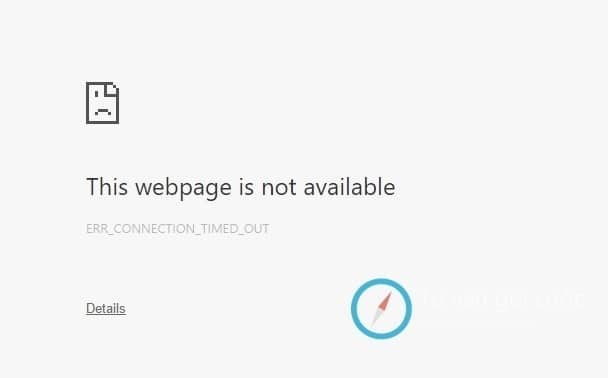Understanding And Troubleshooting The “Err_Timed_Out” Error On Browsing
Introduction:
When browsing the internet, encountering various error messages can be frustrating. One such error is the “Err_timed_out” error. In this article, we will delve into what this error means, explore its possible causes, and provide effective troubleshooting steps to resolve it.
What Is the “Err_Timed_Out” Error?
Definition And Explanation:
The “Err_timed_out” error is a common error message that appears when a web page fails to load within a specific timeframe. It indicates a communication problem between your browser and the web server hosting the requested website. When this error occurs, it means that the server did not respond within the expected time, causing the connection to time out.
Common Occurrences:
The “Err_timed_out” error can occur in various situations, including:
- Slow network connection: If your internet connection is slow, the server may not respond within the expected time, triggering the error.
- Server issues or overload: If the web server is experiencing high traffic or technical difficulties, it may fail to respond promptly, resulting in a timeout error.
- Browser-related problems: Certain browser configurations, extensions, or outdated versions can interfere with the communication between your browser and the server.
- Firewall or antivirus settings: Overly restrictive firewall or antivirus settings may block the connection, leading to a timeout error.
- DNS configuration: Incorrect DNS settings or DNS-related issues can also cause the “Err_timed_out” error.
Troubleshooting Steps To Resolve The “Err_timed_Out” Error
Step 1: Check Your Internet Connection:
Before diving into other troubleshooting steps, it’s crucial to ensure that your internet connection is stable. Here’s what you can do:
- Verify that other devices on the same network are not experiencing connectivity issues.
- Restart your modem and router.
- Connect to a different network (if possible) to determine if the issue is specific to your network.
Step 2: Refresh The Page Or Restart The Browser:
Sometimes, the “Err_timed_out” error occurs due to a temporary glitch. Refreshing the page or restarting your browser can help resolve it. Here’s how:
- Press the refresh button on your browser or press F5 on your keyboard to reload the page.
- Close the browser completely and reopen it.
Step 3: Clear Browser Cache And Cookies:
Cached data and cookies can sometimes interfere with the proper functioning of websites, leading to timeout errors. Clearing them can potentially resolve the issue. Follow these steps based on your browser:
- Chrome: Go to Settings > Privacy and security > Clear browsing data.
- Firefox: Navigate to Options > Privacy & Security > Cookies and Site Data > Clear Data.
- Safari: Open Preferences > Privacy > Manage Website Data > Remove All.
- Edge: Click on the three-dot menu > Settings > Privacy, search, and Services> Clear browsing data.
Step 4: Disable Firewall Or Antivirus Temporarily:
Firewalls and antivirus programs can occasionally block legitimate connections, triggering the “Err_timed_out” error. Temporarily disabling them can help identify if they are the culprits. Here’s how:
- Disable your firewall: Go to Control Panel > System and Security > Windows Defender Firewall > Turn Windows Defender Firewall on or off.
- Disable your antivirus: Open your antivirus software and locate the option to disable real-time protection or the firewall feature. Consult the software’s documentation for specific instructions.
Step 5: Try A Different Browser Or Device:
If the “Err_timed_out” error persists, try accessing the website using a different browser or device. This step can help identify if the issue is specific to your browser or device. If the error does not occur on another browser or device, it indicates that the problem lies with the initial browser or device you were using.
Step 6: Reset DNS Settings:
Incorrect DNS settings can sometimes lead to timeout errors. Resetting them can potentially resolve the issue. Here’s how:
- Windows:
- Press Win + R to open the Run dialog box.
- Type “cmd” and press Enter to open the Command Prompt.
- Type “ipconfig /flushdns” and press Enter to flush the DNS cache.
- Restart your computer.
- macOS:
- Go to System Preferences > Network > Advanced > DNS.
- Remove any existing DNS servers by selecting them and clicking the minus (-) button.
- Click the plus (+) button to add new DNS servers (e.g., 8.8.8.8 and 8.8.4.4 for Google Public DNS).
- Click OK and Apply to save the changes.
Step 7: Restart Your Router:
Restarting your router can help resolve connectivity issues and refresh the network connection. Here’s how:
- Locate the power source of your router.
- Disconnect the power cable from the router.
- Wait for about 10 seconds.
- Reconnect the power cable to the router.
- Wait for the router to restart fully.
Advanced Troubleshooting Options:
If the basic troubleshooting steps didn’t resolve the “Err_timed_out” error, you can try these advanced options:
Flush DNS Cache:
- Open the Command Prompt or Terminal.
- Enter the command “ipconfig /flushdns” (Windows) or “sudo dscacheutil -flush cache” (macOS).
- Press Enter to execute the command.
- Restart your computer.
Update Network Drivers:
- Identify the manufacturer and model of your network adapter.
- Visit the manufacturer’s website and search for the latest driver for your network adapter.
- Download and install the driver according to the manufacturer’s instructions.
Disable Proxy Settings:
- Go to your browser’s settings or preferences.
- Navigate to the network or proxy settings.
- Disable any active proxy settings.
Contact Your Internet Service Provider (ISP):
If you’ve exhausted all troubleshooting steps and the “Err_timed_out” error still persists, reach out to your ISP’s customer support for further assistance. They can help identify any network-related issues that might be causing the error.
Consult with Website Support (H3): If the error occurs only on a specific website, contacting the website’s support team can provide valuable insights. They might be experiencing server issues or can provide specific troubleshooting steps tailored to their website.
Preventing The “Err_timed_Out” Error:
Maintain A Stable Internet Connection:
A stable and reliable internet connection is essential to avoid the “Err_timed_out” error. Consider the following tips:
- Opt for a reputable and reliable internet service provider.
- Position your router in a central location for better coverage.
- Minimize obstructions and interference from other devices.
Keep Browser and Software Updated:
Regularly updating your browser and software can help prevent compatibility issues and ensure optimal performance.
Regularly Clear Browser Cache And Cookies:
Clearing browser cache and cookies helps prevent data buildup, improving browsing speed and reducing the likelihood of encountering timeout errors.
Optimize DNS Setting:
Use reliable DNS servers or consider using public DNS services like Google Public DNS or Cloudflare DNS to enhance your browsing experience.
Additional Tips And Best Practices:
Use A Reliable Internet Service Provider:
Choosing a trustworthy and reliable Internet service provider is crucial for a smooth browsing experience. Research and compare ISPs in your area to find the best option.
Utilize A Quality Antivirus And Firewall Solution:
Install reputable antivirus software with robust firewall capabilities. Keep the software up to date to protect against potential threats without interfering with legitimate connections.
Avoid Opening Multiple Resource-Intensive Websites Simultaneously:
Opening numerous websites that require significant resources can strain your internet connection and potentially lead to timeout errors. Limit the number of resource-intensive websites you access simultaneously.
Optimize Your Browser’s Performance:
Regularly clear browser cache and cookies, remove unnecessary extensions, and ensure your browser is up to date for improved performance.
Conclusion:
Encountering the “Err_timed_out” error while browsing can be frustrating, but armed with the right knowledge and troubleshooting steps, you can effectively address this issue. By following the recommended solutions and adopting preventive measures, you can ensure a smoother browsing experience with fewer interruptions. Remember to stay proactive in maintaining your internet connection and keeping your browsing environment optimized for seamless online activities
You may also like
-
Best Phone Shop Bedford for All Your Repair Needs
-
Your Website and the AI Era: Why Proactive Maintenance is More Critical Than Ever
-
How MSP Proactive Maintenance Increases Profit Margins by 15-25%
-
Best Hotel Management Software in India
-
Enjoy the Best IPTV Indian Channel Experience: Watch India IPTV Channels Anytime