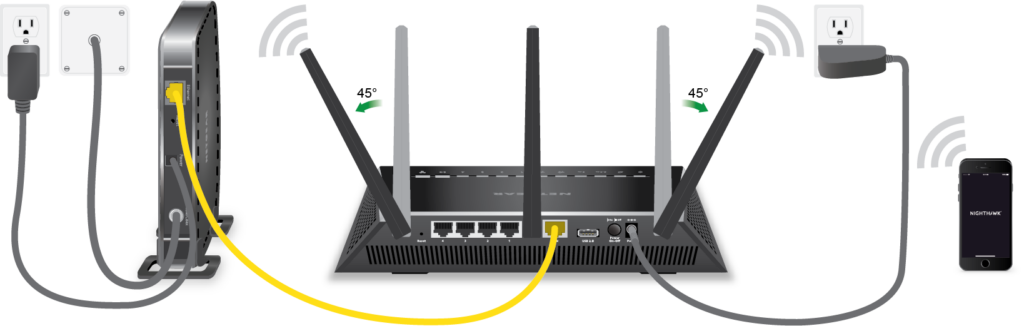Accessing a Netgear Nighthawk router allows you to upgrade its firmware, change its WiFi settings, customize the admin password, and much more. Basically, you can say that accessing the WiFi router is all about completing the Netgear Nighthawk login process. In this article, we will be shedding light on the same. For your information, there are two ways to access the wireless router. One is through the web GUI and the other via the mobile app. Keep reading to find out how to use these methods to log in to the WiFi device.
How to Access Netgear Nighthawk Router?
- Using the Nighthawk App
Given below are the steps that you must follow to access the wireless router using the Nighthawk mobile application:
- Be very sure that your router is properly connected to the modem through a LAN cable.
- Switch on the router if you haven’t done it yet.
- Now, wait for the LED lights to gain some stability.
- Once done, unlock your mobile phone and connect it to your Nighthawk router.
- As soon as your mobile connects to the internet, launch the Nighthawk mobile app.
- You will now be prompted to enter the admin user name and password.
- Type the valid credentials and hit Sign In.
- The BASIC Home page will show up.
- You can also use the Netgear account details to log in to the WiFi router.
This is how you can access your WiFi router using the Netgear Nighthawk app. Just in case you cannot log in to your router through the app, it is advised that you go for another method. So, walk through the next section and learn how to access the Netgear Nighthawk router via its web GUI.
- Using Web GUI
Using the graphical user interface of the router requires you to access the router login URL. Here’s how:
- Switch on your WiFi router after confirming connections.
- Once the LED lights on your router gain some stability, switch on your PC.
- If you haven’t connected your PC to the WiFi router through a LAN cable, use a WiFi connection.
- Thereafter, launch an internet browser.
- Into the address bar, type routerlogin.net.
- Pressing the Enter key will redirect you to the router’s login portal.
- After reaching there, enter the login password and user name of the router and click Log In.
- You will be taken to the dashboard of your wireless router.
In this way, you can access the router through the graphic user interface. Although you will be able to get success with the process, in case you don’t, you are free to take the assistance of the tips mentioned in the next section.
Can’t Access Netgear Nighthawk Router?
- First of all, ensure that your wireless router is getting a stable power supply. For this, be certain that it is connected to a non-damaged power socket.
- The LAN cable connecting your Nighthawk router to the modem should be intact. Moreover, the connection established by you should be finger-tight.
- Restart your WiFi router if you are not able to log in to it using either method. Sometimes network glitches are the reason causing login issues.
- No matter whether you are accessing the router through the Nighthawk app or the web GUI, the platform used (app or web browser) must be updated.
- You should always use the correct login details to log in to your WiFi router. Note that these details are case-sensitive. So, enter them very carefully.
- If routerlogin.net is not working for you while accessing the router through the web graphical user interface, you are advised to use the 192.168.1.1 IP address.
The Concluding Thought
Accessing a Netgear Nighthawk WiFi router unlocks the door to many possibilities. We hope that you will be able to access the WiFi router successfully via the Nighthawk router login credentials. However, we would like to give you a tip before signing off as it will help you improve the router’s performance and avoid login issues in the future. You should always keep the firmware of your router updated. But, keep in mind that you do not interrupt the process.
You may also like
-
Enhancing Customer Engagement: Innovative Applications of Clarity Voice’s Communication Solutions
-
Solar Energy Solutions: A Sustainable Step Toward Long-Term Growth
-
AI Story Generator Free: A Smarter Way to Spark Creativity
-
Modern Technologies in 2025: AI and Innovative Solutions
-
Mastering Odoo Implementation for Business Success