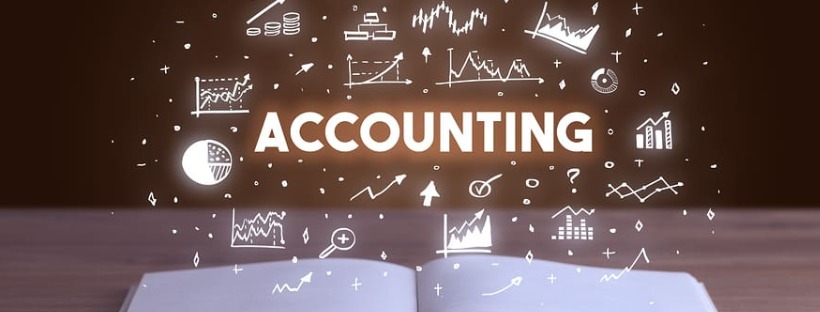QuickBooks is a popular accounting software widely used by businesses to manage their financial activities efficiently. However, users may encounter a frustrating issue where QuickBooks suddenly stops working on Windows 11. This article aims to provide a comprehensive guide on troubleshooting the “QuickBooks has stopped working windows 11” problem. It will explore the reasons behind this issue, signs to look out for, important steps to take before troubleshooting, troubleshooting steps, frequently asked questions (FAQs), and a concluding remark.
Reasons for QuickBooks “Has Stopped Working” on Windows 11
- Incompatibility with Windows 11: QuickBooks versions prior to the release of Windows 11 may encounter compatibility issues, leading to the software crashing or not functioning properly.
- Outdated QuickBooks version: Using an outdated version of QuickBooks can result in instability and software crashes on the Windows 11 operating system.
- Damaged or corrupted program files: If the QuickBooks program files are damaged or corrupted, it can cause the software to stop working unexpectedly.
- Conflicts with third-party software: Interference from other installed software or conflicting applications can lead to QuickBooks crashes.
- Insufficient system resources: Inadequate system resources, such as low memory or processing power, can cause QuickBooks to stop working.
- Incompatible hardware drivers: Outdated or incompatible hardware drivers, such as graphics or audio drivers, can cause instability and result in QuickBooks crashing.
- Network or internet connectivity issues: Problems with network connectivity or intermittent internet connections can lead to QuickBooks errors and crashes.
- User account permission issues: Insufficient user account permissions or restrictions can cause QuickBooks to stop working.
- Damaged company file: A damaged or corrupted company file can trigger QuickBooks to crash when attempting to open or access it.
- Data integrity issues: Data integrity problems within the QuickBooks database can result in the software crashing or becoming unresponsive.
Signs of QuickBooks “Has Stopped Working” on Windows 11
- QuickBooks crashes or closes abruptly without any warning or error messages.
- The software becomes unresponsive and freezes, requiring you to force close the application.
- QuickBooks fails to launch or takes an unusually long time to load before crashing.
- Error messages such as “QuickBooks has stopped working” or “A problem caused the program to stop working” appear on the screen.
- The computer may slow down, experience performance issues, or become unstable when running QuickBooks.
Prior Steps before Troubleshooting
Before proceeding with troubleshooting, consider the following steps:
- Update QuickBooks: Ensure that you are using the latest version of QuickBooks compatible with Windows 11. Update QuickBooks to the latest release available to address any known bugs or compatibility issues.
- Restart your computer: Perform a restart to refresh system processes and clear any temporary issues that may be affecting QuickBooks.
- Check system requirements: Verify that your computer meets the minimum system requirements for running QuickBooks on Windows 11, including sufficient RAM, processor speed, and disk space.
Troubleshooting Steps for QuickBooks “Has Stopped Working” on Windows 11
- Run QuickBooks in compatibility mode: Right-click on the QuickBooks shortcut, go to Properties, navigate to the Compatibility tab, and enable compatibility mode for a previous version of Windows.
- Disable add-ons and integrations: Temporarily disable any third-party add-ons or integrations with QuickBooks to identify if they are causing conflicts.
- Repair QuickBooks installation: Use the QuickBooks Repair Tool or Control Panel to repair the QuickBooks installation files.
- Create a new Windows user account: Create a new user account on Windows 11 and try running QuickBooks from that account to determine if the issue is user-specific.
- Update or reinstall hardware drivers: Update or reinstall hardware drivers, especially graphics and audio drivers, to ensure compatibility with QuickBooks and Windows 11.
- Run QuickBooks as an administrator: Right-click on the QuickBooks shortcut and select “Run as administrator” to grant elevated permissions and resolve potential permission-related issues.
- Verify and rebuild company file: Use QuickBooks’ Verify and Rebuild utility to check and repair any data integrity issues within the company file.
- Clean reinstall QuickBooks: Uninstall QuickBooks using the QuickBooks Clean Install Tool, remove any remaining files, and then perform a fresh installation of the software.
- Scan for malware or viruses: Perform a thorough scan of your computer using reliable antivirus software to eliminate any malware or viruses that may be interfering with QuickBooks.
- Contact QuickBooks support: If the issue persists after trying the troubleshooting steps, contact QuickBooks support for further assistance and guidance.
FAQs
- Q: Can an outdated Windows operating system cause QuickBooks to stop working? A: Yes, running QuickBooks on an outdated or unsupported Windows operating system can result in compatibility issues and software crashes. Ensure that your Windows 11 is up to date.
- Q: How can I determine if a third-party software is causing conflicts with QuickBooks? A: Temporarily disable or uninstall any recently installed third-party software that may be interfering with QuickBooks. If QuickBooks functions normally after disabling or removing the software, it indicates a conflict.
- Q: Will reinstalling QuickBooks delete my company files? A: Reinstalling QuickBooks does not delete your company files. However, it is always recommended to create a backup of your company files before performing any software-related troubleshooting steps.
Conclusion
Experiencing the “QuickBooks has stopped working” issue on Windows 11 can be frustrating, but by following the troubleshooting steps outlined in this article, you can resolve the problem. Ensure that your QuickBooks is up to date, check for compatibility, repair or reinstall the software, update hardware drivers, and perform data integrity checks. If the issue persists, don’t hesitate to seek assistance from QuickBooks support for further guidance and resolution.
Related Article: quickbooks keeps crashing windows 10
You may also like
-
The Silent Battle Beneath: Understanding the World of Wormfare
-
Unveiling the White CBG Strain: Characteristics, Potency, and Therapeutic Benefits
-
Why Choose Growers Choice Seeds for Buying Marijuana Seeds
-
What type of clothes wear in Qatar Business class?
-
Obtained Review – Get What Your Business Needs to Fuel Expansion