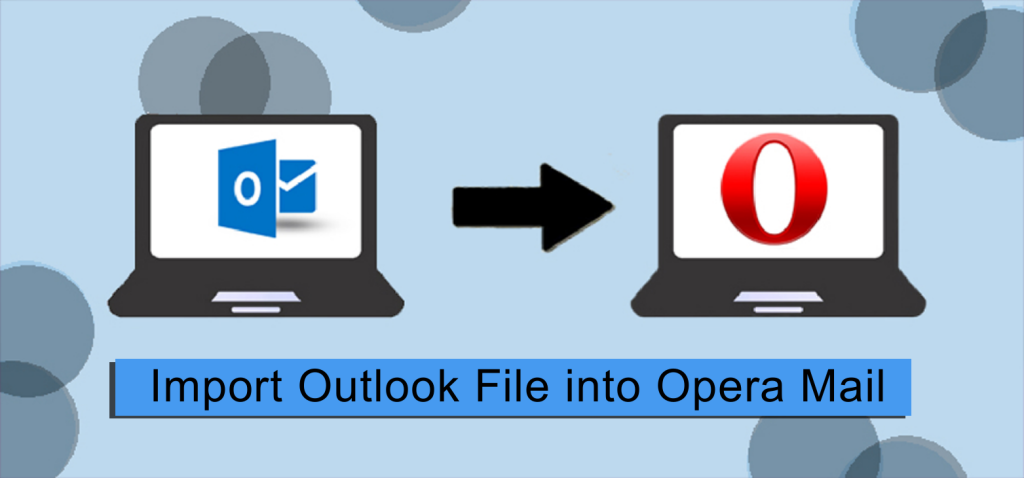Summary: Microsoft Outlook uses a file format called PST, or Personal Storage Table, to store email data. Opera Mail, on the other hand, is an email client. Opera Mail should import PST files for a number of reasons. Using both a professional Outlook PST Converter application and a manual, we will examine various approaches in this insightful blog. But first, let’s talk about the advantages of importing PST files into Opera Mail before moving on to the techniques. Let’s examine the user problem at the outset of this helpful instruction.
As soon as I got this question, I started looking into the best approaches to complete the assignment quickly. But first, let’s talk about why consumers desire to import PST files into Opera Mail before we get into the techniques. Knowing these causes will enable us to adapt the solution to certain requirements.
Two Ways to Opera Mail PST File Import
We will now discuss the most effective and straightforward methods for converting your Outlook PST files to Opera Mail. Let’s examine each technique separately as we’ll go over them all in detail.
Method 1: Manual Way to Import Outlook File into Opera Mail File
Using the Outlook app, we will move your PST files to Opera Mail using this way. It only requires three basic actions to complete. Let’s dissect it and examine it in greater depth.
Step 1: Use Opera Mail to Configure Your Outlook Account
- Launch Microsoft Outlook on your device as the first step.
- Then, select Add Account under the File tab.
- Next, type in your email address and press the Connect button.
- To authenticate your account, enter your password now.
- Next, click Allow in the popup requesting permission.
- When you finally click “Done,” your account will be configured.
Move Outlook PST Emails in Step Two
- In your account, make a new folder now.
- After that, move your Outlook emails to the newly created folder.
Step 3: Create an Opera Mail Email Account
- Launch Opera Mail first, choose Emails and then click Next.
- Next, click next after entering your name, email address, etc.
- Next, select IMAP and click Finish after entering your user ID and password.
- Finally, Opera Mail has successfully set up your email account, making all of your Outlook emails easily accessible.
Opera Mail can import PST files with ease using the previously outlined approach. It’s crucial to understand some restrictions, though. Before applying this manual method, we will examine those in the next part.
Simple Way to Import Outlook Files into Opera Mail File
Transfer Outlook file emails to Opera Mail. You can easily import Outlook emails to Opera Mail files by using the Softaken Outlook to Opera Mail Converter Tool. Emails from Outlook files can be easily imported to Opera Mail files with this application. As such, users will find it easy to understand. Users can use this application on any Windows OS version since it supports all versions of the operating system. All versions of Microsoft Outlook from 2021 to 2019—2013, 2010, 2007, 2003, and 2000—are compatible with it. Installing this application is easy.
There are steps to import Outlook to Opera Mail
- Run the Outlook to Opera Mail Converter Tool after installing it.
- Pick the appropriate Outlook files.
- Select the file format type and view the Outlook file preview.
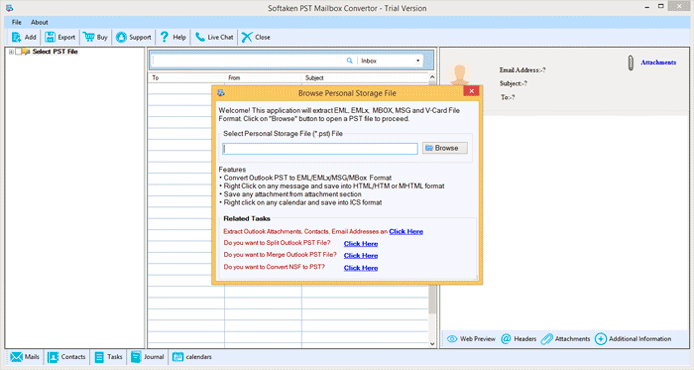
- Assign the files’ output location for storage.
- Press the Convert Now button.
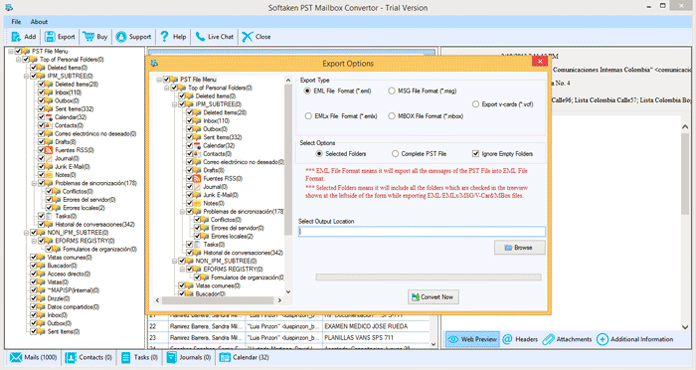
In Summary
We covered both the manual and the expert methods for importing PST files into Opera Mail. The manual method is a bit more complicated and requires a lot of time. As we previously said, it also has certain drawbacks. Conversely, the most dependable and secure way to import Outlook to Opera Mail is through a professional procedure. It can also process a large amount of data at once without losing any data. You can now select the method that suits you the best!
You may also like
-
Enhancing Customer Engagement: Innovative Applications of Clarity Voice’s Communication Solutions
-
Solar Energy Solutions: A Sustainable Step Toward Long-Term Growth
-
AI Story Generator Free: A Smarter Way to Spark Creativity
-
Modern Technologies in 2025: AI and Innovative Solutions
-
Mastering Odoo Implementation for Business Success