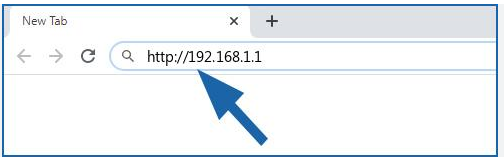Have you been failing to access the 192.168.1.1, default router IP to log in to your router settings? Well, this little issue can be taken care of easily. All you need to do is, follow the steps mentioned below. You will soon log in and have access to your router’s admin panel after trying these tips.
Reasons Why You Can’t Access 192.168.1.1
There can be plenty of reasons why you aren’t able to access the default IP of your router. Some of the contributing factors are listed below:
- Loose cable connections
- Poor connection between the router and modem
- Weak internet connection
- Outdated or corrupted firmware
- Incorrect router IP used
Troubleshooting: Can’t Access 192.168.1.1 Default IP
Mentioned below are the topmost steps that’ll help you in resolving the issue at hand:
Enter the Correct IP Address
One of the major reasons why you aren’t able to access the router login page is because you weren’t careful while entering the default IP. Thus, make sure that you keep your eyes open while entering the default IP of your router.
Do not make use of the following examples while trying to access the 192.168.1.1 default IP 192.168.10.1 or 192 168 1 1 or anything similar.
After considering this point, try to access the default router IP. Still no luck? No problem! There’s no harm in taking the help of the next troubleshooting step.
Check Power Supply
Make sure your router is plugged into a working power socket and is getting a sufficient power supply. Also, keep in mind to use the power adapter that you have received with the pack of your router.
Update the Browser
Use of a web browser that is outdated and carrying the junk of browsing cache and cookies can also stop you from getting success with the router login via default IP. Therefore, either switch to a web browser running the latest software version or consider updating your currently used web browser to get rid of the issue. Also, bear in mind to delete cache and cookies from your browser for avoiding any further browser-related issues.
Reset and Reconfigure
If you are not sure that your router is configured in a proper manner, reset the device to the default factory settings. Once you are done, set up the device again and try to access 192.168.1.1. Possibly, this time you get success.
Perform Firmware Update
After setting up your router update its firmware. An outdated firmware can lead to various technical issues. So, if you aren’t really looking for more technical issues, it is recommended that you update the firmware of your WiFi router to its latest version:
- Power on your router and connect it to the power adapter.
- Then, plug the power adapter into the wall socket.
- Open a web browser on your PC and fill in the default 192.168.1.1 admin details.
- Click on the Enter button.
- Go to Settings > Administration > Router Update.
Now, follow the on-screen instructions to update the firmware of your WiFi router.
The Bottom Line
We hope that this article was able to guide you right through the issue that you were facing. Now that you can log in to your router using the IP address, you can at any time make changes to its settings the way you want.
You may also like
-
Enhancing Customer Engagement: Innovative Applications of Clarity Voice’s Communication Solutions
-
Solar Energy Solutions: A Sustainable Step Toward Long-Term Growth
-
AI Story Generator Free: A Smarter Way to Spark Creativity
-
Modern Technologies in 2025: AI and Innovative Solutions
-
Mastering Odoo Implementation for Business Success