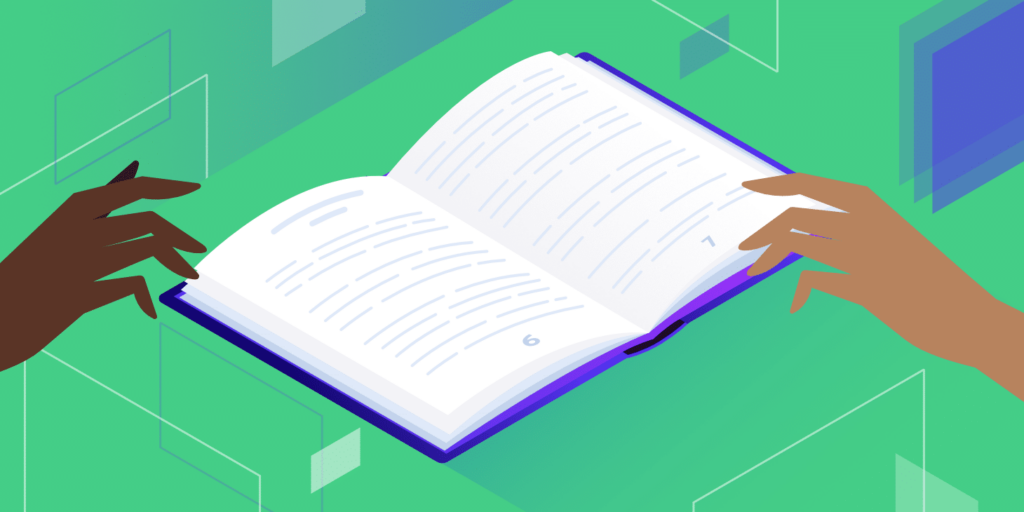There is a process called Word Press Pagination used by different websites to divide their matter into different pages. Divided contents are far easier to read and understand. Let’s have an example of leading eCommerce websites – ‘Amazon and Flipkart’. Have you ever seen their content on a single page? No, because it’s difficult for users to discover the page and go through the various enlisting.
What is Pagination?
Pagination is a simple and effective way to store data in a friendly manner, as it’s accessible and manageable. It is used in sorting out the large content into different pages, where each page contains the right amount of small and informative content. Besides, you should ensure that your paginated page has some unique content and is relevant according to the needs of the users.
Benefits of Using Pagination
Pagination plays an important role in eCommerce website development; not only it helps in making the site more helpful but also makes it more user-friendly, few are:
-
- Easy accessibility to the products
-
- Help in simplifying the large and complicated stuff on the website
-
- Build website more informative
-
- Better target audience
-
- Help in enlisting various products in one go
-
- Help in increasing sale, seeing different catalogs and items increasing the interest of the buyer to purchase the product
Tips to Keep in Mind while Using Pagination in WooCommerce
-
- To make Pagination work properly, ensure that you must have downloaded the latest version of WooCommerce
-
- Pagination will show an error if you want to work on ‘Grid Layout’
-
- ‘Featured’ and ‘Sale’, these products may not be affected by Pagination settings and could still appear on the first page
-
- At last, Pagination might not work in all themes and plug-ins; try to switch to the different one
Here’s How to Customize Pagination by WooCommerce Default Theme
STEP: 1 Hit the Customize Button
-
- Open your WordPress Account and select the Control Panel
-
- Open Appearance and select Customize
STEP: 2 Open Product Inventory/Catalogue
-
- You will get directed to the Demo Store
-
- Select Woo Commerce on the left bar of the screen
-
- Then, open Product Inventory
STEP: 3 Adjust Woo Commerce Pagination
-
- In product Inventory, move to the Product per Row
-
- Input the number of items you want to show in a row
-
- On each page, a number of rows can be changed by selecting the box under Product per Row and filling the number you want
-
- The changes you did will reflect in the demo store and you can change until it meet your satisfaction
At last, choose Publish, and hit on the Save button
How to Create Pagination with the Help of Coding
STEP: 1 Choose Theme Editor
-
- Log in to your WordPress Account
- On the Dashboard, select Appearance
-
- Select Theme Editor, and start editing your activated store themes
STEP: 2 Select functions.php
-
- In Theme Editor, Open Theme Files located on the right side of the bar
-
- Scroll Down, select functions.php
STEP: 3 Edit the Pagination
-
- To edit the numbers of the product on the page, Try this code snippet in functions.php
//Switch the Number of Products Displayed Per Page
add_filter( 'loop_shop_per_page', 'lw_loop_shop_per_page', 30 );
function lw_loop_shop_per_page( $products ) {
$products = ...;
return $products;
}
Change the number of your choice, Go to the storefront to see how the result came out. By chance, the above snippet doesn’t work, try the following one:
// switch the Number of Products Displayed Per Page
add_filter( 'loop_shop_per_page', create_function( '$products','return ...;' ), 30 );]
Likewise, enter your desired number of products.- To edit the number of columns on a page, try this code snippet in functions.php
// Edit the Number of Columns per page
add_filter( 'loop_shop_columns', 'lw_loop_shop_columns' );
function lw_loop_shop_columns( $columns ) {
$columns = ...;
return $columns;
}
Likewise, enter your desired number of columns, and don’t forget to save your work.
Let’s Start with How to Use Pagination in WooCommerce
-
- Go to the WooCommerce setting page, select the Products Tab, and choose the display option.
-
- Hit on Enable option.
-
- After enabling Pagination, select how many products you want to display on the page of the website.
-
- Go to the WooCommerce setting page and choose the Products Tab.
-
- In the Pagination section, select how many products you want to show on the page of the website from the Product per Page drop-down.
-
- To choose how your product will be sorted on the paginated page, go to the Pagination Section and select the Sort order from the Product Ordering drop-down button.
-
- Items on your paginated pages must be in specific order based on the user’s priority; this will help users to easily access the most popular product of the website.
And, it’s All Set to Paginate the Products on Your Site!
In other words, there are various ways to design and customize Pagination in Woo Commerce store, the two ways that we discussed earlier are easiest and fastest ways to customize and edit the pagination on your website. To deliver the content on a digital market platform, it is necessary to design Pagination for the user’s better experience on the website. We see Pagination not only on eCommerce platform but also on other social media platforms like YouTube.
WordPress Pagination will help you achieve more target users on the website when it comes to know about the easy accessibility of the information of the product.
You may also like
-
Latest Technology: Why Are Mobile Games Changing the Way We Interact with the Digital World?
-
The Evolution of Storytelling in Video Games: From Pixels to Immersive Narratives
-
10 List of the Cheapest and Best Curved Type PC Monitors in 2024
-
The Role of Regulation Technology (RegTech) in Monitoring Online Color Prediction
-
How to Navigate Google Maps Transit Directions