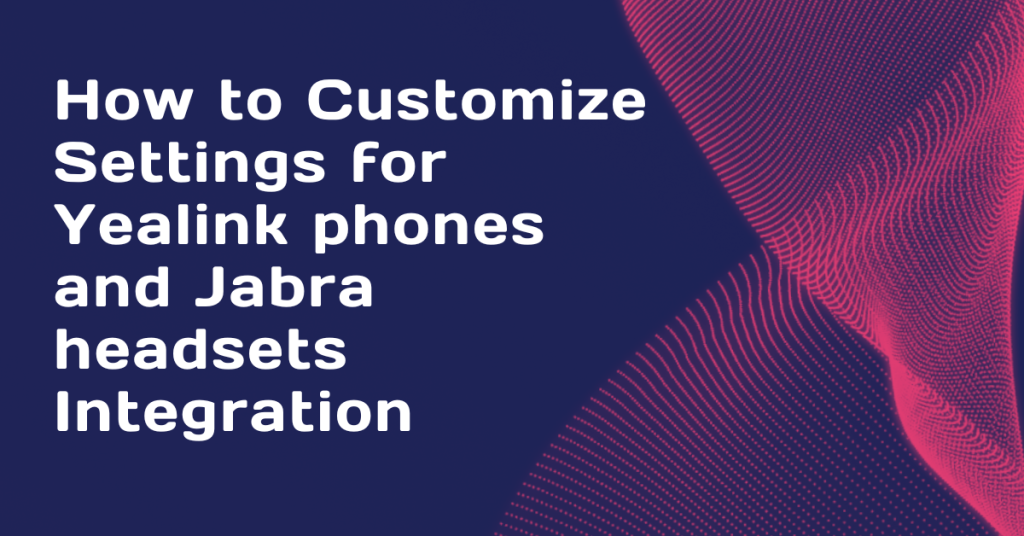How to Customize Settings for Yealink phones and Jabra headsets Integration
To customize settings for the seamless integration of Yealink phones and Jabra headsets, follow these steps for a streamlined and efficient communication experience. Begin by accessing the Yealink phone’s settings menu through the device’s interface or web-based configuration portal.
Locate the “Headset” or “Accessory” section and select the option for third-party headsets. Here, you can specify the headset type, and for Jabra headsets, choose the appropriate model.
Introduction
Adjust audio preferences such as volume levels and mute settings to suit your preferences. Ensure that the Yealink phone firmware is up to date to guarantee compatibility with the latest Jabra headset features. Additionally, on the Jabra headset, explore its settings through the Jabra Direct software or the device’s built-in controls to fine-tune audio parameters.
Once configured, the seamless integration between Yealink phones and Jabra headsets will enhance your communication experience by providing optimal audio quality and functionality.
In today’s dynamic business landscape, efficient communication tools play a pivotal role in enhancing productivity. The integration of Yealink phones with Jabra headsets offers a powerful solution for seamless and high-quality communication. To maximize the potential of this collaboration, it is essential to customize settings tailored to your specific needs.
In this detailed guide, we will walk you through the step-by-step process of customizing settings for Yealink phones and Jabra headsets integration, ensuring an optimal and personalized user experience.
1. Understanding the Basics
Before diving into customization, it’s crucial to understand the basic compatibility requirements between Yealink phones and Jabra headsets. Ensure that your Yealink phone firmware is up to date, as manufacturers often release updates to improve compatibility and add new features.
Additionally, verify the specific models of Yealink phones and Jabra headsets you are working with, as different models may have unique integration settings.
2. Accessing Yealink Phone Settings
The first step in the customization process is accessing the settings menu on your Yealink phone. This can be done through the phone’s interface or a web-based configuration portal. Navigate to the “Headset” or “Accessory” section, depending on your phone model.
Look for the option that allows you to configure third-party headsets, as this is where you’ll input the settings for your Jabra headset.
3. Selecting Jabra Headset Model
Once in the headset configuration section, choose the option to add a third-party headset. Here, you will likely find a list of supported headset models. Select the appropriate Jabra headset model from the list.
This step is crucial for optimal integration, as it ensures that the Yealink phone recognizes and communicates effectively with the Jabra headset.
4. Adjusting Audio Preferences
Customize audio settings to suit your preferences and working environment. Fine-tune volume levels, both for the earpiece and microphone, to ensure clear communication without any discomfort.
Explore options for adjusting mute settings, allowing you to easily control when your microphone is active. These adjustments can significantly impact the overall user experience and contribute to more effective communication.
5. Firmware Updates and Compatibility Checks
Regularly check for firmware updates for both your Yealink phone and Jabra headset. Manufacturers release updates to address bugs, improve performance, and enhance compatibility.
Keeping both devices up to date ensures a smooth and stable integration, providing access to the latest features and improvements.
6. Jabra Headset Settings
To complement the Yealink phone settings, delve into the customization options available on your Jabra headset. If applicable, use the Jabra Direct software for a more detailed and user-friendly customization experience.
Adjust audio parameters, equalizer settings, and any additional features offered by your Jabra headset to tailor the audio experience to your liking.
7. Testing and Troubleshooting
After applying the custom settings, conduct thorough testing to ensure everything is functioning as expected. Make test calls, both internally and externally, to assess audio quality and ensure that the Yealink phone and Jabra headset are working seamlessly together.
In case of any issues, refer to the user manuals or online support resources provided by Yealink and Jabra for troubleshooting guidance.
8. Integration Benefits
The customization process is not just about resolving potential issues; it’s also an opportunity to unlock the full potential of the integration. Explore additional features such as call handling options, remote call answering, and call control directly from the Jabra headset.
Familiarize yourself with the capabilities of both devices to leverage their full potential and enhance your overall communication experience.
9. User Education and Training
Implementing the customized settings effectively requires user education and training. Ensure that your team is familiar with the new settings and understands how to make the most of the integrated Yealink headphone and Jabra headset system.
This step is crucial for maximizing productivity and ensuring a seamless transition to the new communication setup.
10. Ongoing Optimization
As your business evolves and technology advances, revisit the customization settings periodically to stay up to date with the latest features and improvements.
Regularly check for firmware updates, explore new customization options, and adapt the integration settings to meet the changing needs of your organization.
Conclusion
customizing settings for Yealink phones and Jabra headsets integration is a strategic process that empowers users to tailor their communication experience. By following these detailed steps, businesses can ensure a seamless and personalized integration that enhances productivity and elevates the overall communication quality.
Embrace the potential of Yealink and Jabra collaboration to create a communication environment that meets the unique needs of your organization.
You may also like
-
7 Key Factors Why Animated Videos Are Essential for Your Business
-
Cayman Insights: Legal Support at Its Best
-
The Role And Responsibilities Of Bail Bond Agents in Fort Worth TX
-
What Should You Know About Paint Maintenance After Eagleriver Painters’ Service?
-
Fosfomycin: View Uses, Side Effects and Medicines