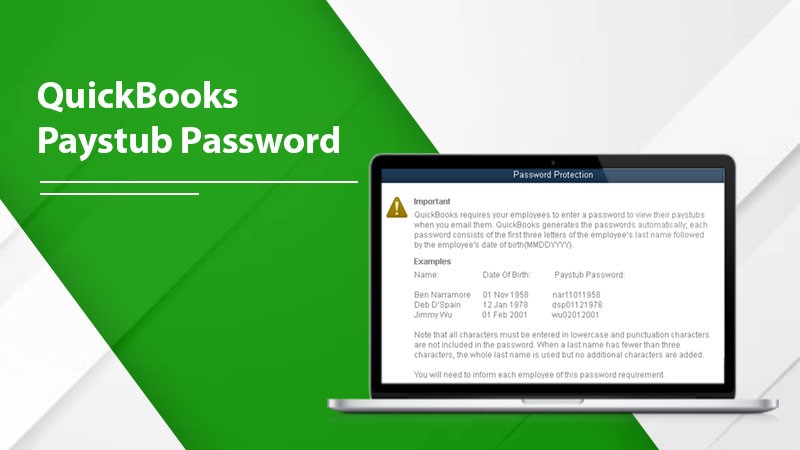QuickBooks is a popular bookkeeping program used by small business owners and lawyers. It is a strong tool that helps people keep track of their money, make invoices, and keep track of their spending. But it’s important to ensure your QuickBooks account is safe by changing your password regularly. In this blog, we will walk you through changing your QuickBooks Paystub password online, discuss prerequisites, and provide a simple, step-by-step format. So, let’s get started!
What is a QuickBooks Paystub Password?
A Password for QuickBooks Paystub is a unique security feature that protects sensitive information in your employees’ paystubs when emailed or accessed online. This password ensures that only authorized individuals can view the paystub details, safeguarding your employees’ personal and financial information.
Using a password for paystubs is a safety measure and a legal provision in some jurisdictions. These regulations aim to protect employees’ privacy and preclude identity theft, fraud, and other malicious activities.
Prerequisites to Change QuickBooks Paystub Password
Before you proceed with changing the Paystub password, ensure that you have the following:
- You need an active subscription to QuickBooks, as this feature is only available to subscribers.
- To change the Paystub password, you must have administrator access to your QuickBooks account. This level of access allows you to manage all aspects of your company’s financial information, including the Paystub password.
- Ensure you have access to the email address linked to your QuickBooks account. This will be necessary when you notify your employees of the new password.
Steps to Change QuickBooks Paystub Password
If you forget the paystub password, you can try it by following some simple steps. The QuickBooks paystub password format consists of the initial four letters of the worker’s surname appearing as the first part of the password, and they are always in lowercase. The password’s final portion consists of the last four numbers of the individual’s Social Security Number (SSN). For instance, if Sandra Bullock had an SSN of 123-45-6789, the password to access her emailed paystub would be “bull6789.” It is essential to recognize that this system-generated information cannot be disabled because of concerns related to employee privacy.
If after trying the above steps you can’t get the password, then follow the given ones:
- Firstly, log in to your QuickBooks account using your administrator credentials.
- Secondly, from the main dashboard, navigate to the Payroll module. Once in the Payroll section, click “Settings” or “Payroll Settings“, depending on your QuickBooks version.
- Then, in the Payroll Settings, look for the “Paystub Password” or “Paystub Security” option. This is where you can manage the password settings for your employees’ paystubs.
- Now that you’ve located the Paystub Password section, you can create a new password. QuickBooks generally requires a combination of letters and numbers, with a minimum of 8 characters. It’s essential to create a strong password that is not easily guessable.
- Once you have entered the new password, click “Save” or “Update” to apply the changes. Your new password for QuickBooks Paystub is now active, and your employees’ paystubs will be protected with this new password.
- After changing the password, you must inform your employees about the new password so they can access their paystubs without any issues. You can either send a group email or communicate the new password individually.
Conclusion
Changing the QuickBooks Paystub password online is a simple yet essential task to ensure your employees’ sensitive information is secure. By following the step-by-step QuickBooks Paystub password format process outlined in this blog, you can easily update or change your Paystub password and maintain the confidentiality of your employees’ financial data. Remember to inform your employees about the new password and encourage them to keep it secure. Stay tuned for more helpful tips and guides on managing your QuickBooks account effectively. Thank You!
You may also like
-
How to get the best CAD to Euro exchange rate when transferring money
-
How Does Plywood HSN Code Decide the GST Rate for Traders and Manufacturers?
-
POS Terminal Type: Which Is Best for Your Business?
-
How to Choose Fixed and Portable Gas Monitors for Industrial Gas Detection?
-
Simplifying Trademark Registration in Hong Kong: What Businesses Need to Know