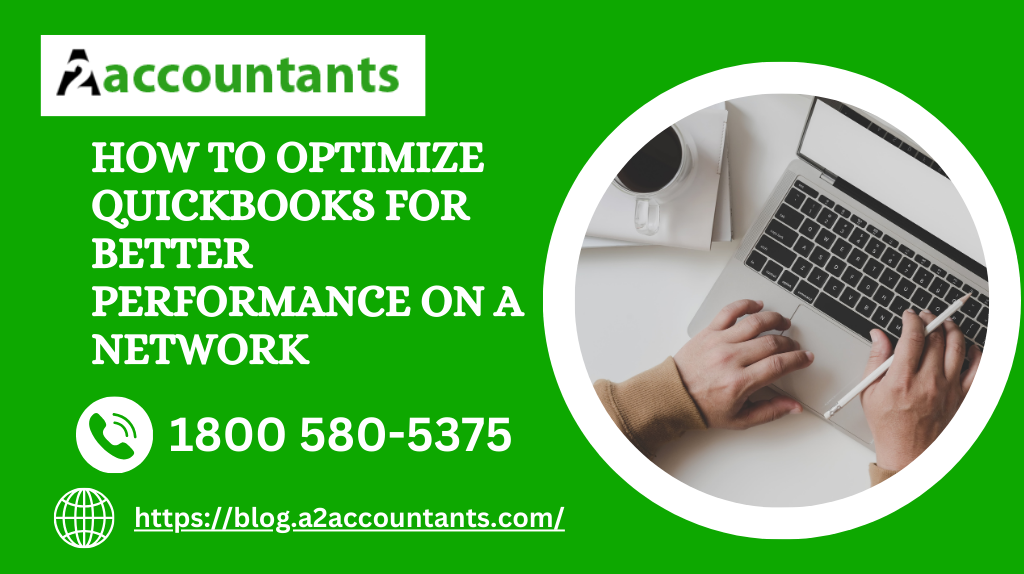Welcome to our guide on how to optimize QuickBooks running slow over network. QuickBooks is a popular accounting software used by businesses of all sizes to manage their financial records. However, when used on a network, it can sometimes experience performance issues such as slow loading times and delayed responses. In this article, we will explore various tips and techniques to optimize QuickBooks for optimal performance on a network.
Understanding the Challenges of QuickBooks Running Slow
Before we delve into the optimization techniques, it’s important to understand the challenges that can cause QuickBooks running slow over network. One common reason is low available resources on the server. If the server hosting QuickBooks is running low on RAM or processing power, it can significantly impact the performance of the software. Additionally, outdated hardware can also contribute to slow performance. In order to address these challenges and optimize QuickBooks, we need to take a closer look at some effective strategies.
Optimization Strategies of QuickBooks for Running Slow on the Network
1. Upgrade Server Hardware
If you are experiencing slow performance with QuickBooks over a network, upgrading your server hardware can greatly improve the situation. Consider increasing the RAM, upgrading the processor, and using faster hard drives for better performance. This will ensure that the server has enough resources to handle the demands of QuickBooks and other applications running on the network.
2. Optimize QuickBooks Database
The QuickBooks database plays a crucial role in its performance. It is recommended to optimize the database regularly to maintain good performance. This can be done by running the Verify and Rebuild Data utility within QuickBooks. It will identify and fix any issues with the database, improving the overall performance.
3. Enable Multi-User Mode
If you are using QuickBooks over a network with multiple users, make sure to enable the Multi-User Mode. This allows multiple users to access and work on the company file simultaneously. Enabling this mode can improve the performance as it optimizes the network usage and reduces the chances of conflicts or data corruption.
Strong Recommendation: QuickBooks Bank Reconciliation Problem
4. Maintain a Stable Network Connection
A stable and reliable network connection is essential for optimal QuickBooks performance. Ensure that your network infrastructure is robust and capable of handling the network traffic generated by QuickBooks. Use wired connections instead of wireless whenever possible, as they offer better stability and speed.
5. Limit Background Processes
Running resource-intensive background processes on the server can significantly impact the performance of QuickBooks. It is recommended to limit or disable any unnecessary background processes to free up system resources for QuickBooks. This can be achieved by managing startup programs and services on the server.
6. Use QuickBooks on a Terminal Server
If your network has a large number of QuickBooks users, consider using a Terminal Server or a dedicated Remote Desktop server. This allows users to access QuickBooks remotely, reducing the pressure on the main server and improving overall performance. Terminal Servers can handle multiple sessions efficiently and provide a seamless experience for the users.
7. Regularly Update QuickBooks
Intuit, the company behind QuickBooks, regularly releases updates and patches to improve performance and address any bugs or issues. It is essential to keep your QuickBooks software up to date to benefit from these improvements. Set up automatic updates or regularly check for updates manually to ensure you are using the latest version.
8. Optimize your Network Infrastructure
Aside from the server hardware, optimizing your network infrastructure can have a significant impact on QuickBooks performance. Ensure that your network switches, routers, and cables are in good condition and capable of delivering high-speed connectivity. Consider upgrading to a Gigabit Ethernet network for faster data transfer.
9. Allocate Sufficient Resources
Ensure that your server has sufficient resources allocated to QuickBooks. Assign enough RAM, processing power, and disk space to accommodate the software’s requirements and the number of concurrent users. Running QuickBooks on a server with limited resources can lead to sluggish performance.
Must Read: Way To Eliminate QBWC1039 Error in QuickBooks That Work
Conclusion
By following these optimization strategies, you can significantly improve the performance of QuickBooks when used on a network. Upgrade your server hardware, optimize the QuickBooks database, enable multi-user mode, maintain a stable network connection, limit background processes, consider using a Terminal Server, regularly update QuickBooks, optimize your network infrastructure, and allocate sufficient resources to ensure smooth and efficient operation.
Remember to monitor the performance of your network and QuickBooks regularly to identify any potential issues and address them promptly. With these optimization techniques in place, you can enjoy a faster, more efficient QuickBooks experience on your network.
You may also like
-
Resolving QuickBooks Error 1723: Unraveling the Mystery
-
Guide to Generating QuickBooks Accounts Receivable Report
-
How To Secure A Low Gold Loan Interest Rate
-
Understanding and Resolving QuickBooks Error 6000 77: A Comprehensive Guide
-
Navigating the Financial Landscape: Accounting for Retail Business