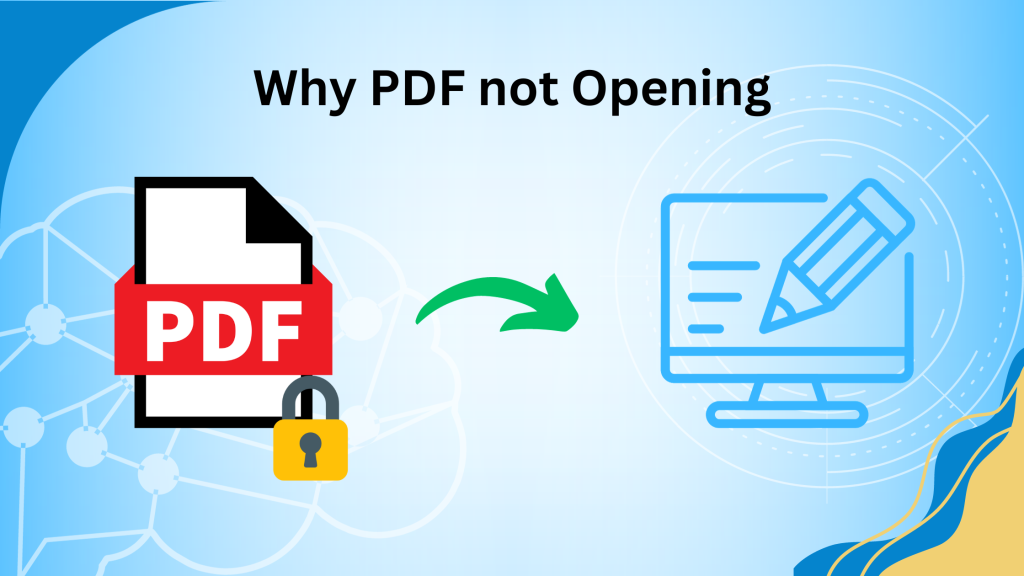I think you are probably one of those who are wondering “Why PDF not opening” and looking forward to getting a spectacular method to open it in no time. Portable document format (PDF) is the most secure platform to share information throughout the world.
But what if you can’t open PDF to get access to its relevant information inside it, that’s why we brought you the best tricks and methods to open it. In this comprehensive guide you will have many methods to get access to your PDF so don’t try to get back off because no one knows which one going to work for you.
Reasons Why PDF not Opening
- Check if the PDF file is corrupted or damaged because corrupted PDFs will not open.
- Use the appropriate software or application to open the PDF file.
- Check if the PDF is password-protected and requires a password to open.
- Ensure the PDF is not too large and that may cause the application to crash.
- See file extension if the PDF is correct and the file is not mislabeled.
- Check device or computer has enough memory and processing power to open a PDF.
- See settings or plugins in your PDF viewer or browser.
Solutions Why PDF not Opening
These are some reliable and expert methods that can be used to can’t open PDF file appropriately. We have guided steps below this article to make an error and hassle-free process, so you won’t face any hurdles during the opening process.
Adobe Application
Adobe is one of the oldest applications to edit PDFs and is used for opening PDFs, follow the below process to make things work.
1. Open the Adobe application and select the “File tab”.
2. You will have various options in the drop-down menu, select “Properties”.
3. Click on the “Security tab” in the Properties dialog box.
4. In the Security Method drop-down dialog, click on “No Security” in the tab.
5. “Enter your password” in the dialog box and Click the OK
6. Then click an “OK button” in the alert box.
7. In the end, click the “OK button” to close the Properties dialog box.
Microsoft Word
Microsft Word can be very useful for editing PDFs and opening them, people assume it is a PDF creator but besides that, you can use it to open PDFs:-
Step 1. Open Microsoft Word in your system.
Step 2. Press Enter to open Microsoft Word.
Step 3. Select the “Open Other” option and go to “Computer”.
Step 4. Browse the path of that particular password-protected PDF file that you want to get around.
Step 5. Press the “Open” icon to open the selected PDF file.
Step 6. Once it’s done Microsoft Word will notify then press “OK” to open PDF.
Read Also:- How To View MDF File Without SQL Server Installation?
PDF Table Extraction Tools
If you want to extract table data from your PDF this tool will be really helpful because PDF converters like online software sometimes fail to do it accurately, fortunately, table extraction can be of great help there
Some of the table extraction tools are:-
- Tabula
- PdfTables
- Docparser
- Camelot
- Excalibur
Use Preview For PDF Restrict Editing (Mac)
Preview is a good app for Mac users that is in-built and you can use it simply by opening a file and going to the tools panel. You can use this to underline text And add or delete pages by annotating, compressing, and highlighting the sections you want to like signing, and filling PDF.
Follow the steps:-
- Utilizing the toolbar Choose “text item” at the top.
- Select the text portion that needs editing or adding. Select the adjustments you wish to make at that moment and click on the empty spot.
- Edit images by Clicking the “Edit” option.
- Go to the “Image”.
- Navigate towards “Finder” and select the PDF file containing the image or data.
- Now, move the image.
- Finally, edit the PDF in Google Docs.
Use a Professional Method to Open a PDF
Use this Systools’s Unlock PDF utility to print, copy, edit, page extraction, comment, assemble documents, and add signatures. You can easily remove owner-level password security from PDF files and open them. This utility can able to remove 128 (AES & RC4) / 256-bit AES encryption. If you can’t open PDF on your iPhone, this will make it open for you.
Step 1.Start the application, and click on the Add Files or Add Folder button.
Step 2. Choose Save or Print as per your requirements.
Step 3. then select the destination path where files take place and click on the “Unlock” button.
Step 4. Successfully open the PDF without any errors.
Conclusion
Now you will able to open your PDF and get yourself relieved from redundant searching of why PDF not opening. In this fast-paced world everything is working to save time and if you are stuck with an unusual pdf file is not opening, then it is possibly a cause to waste your time. In this guide, we have listed down free and professional tools to save you from unusual searching and save your precious time.