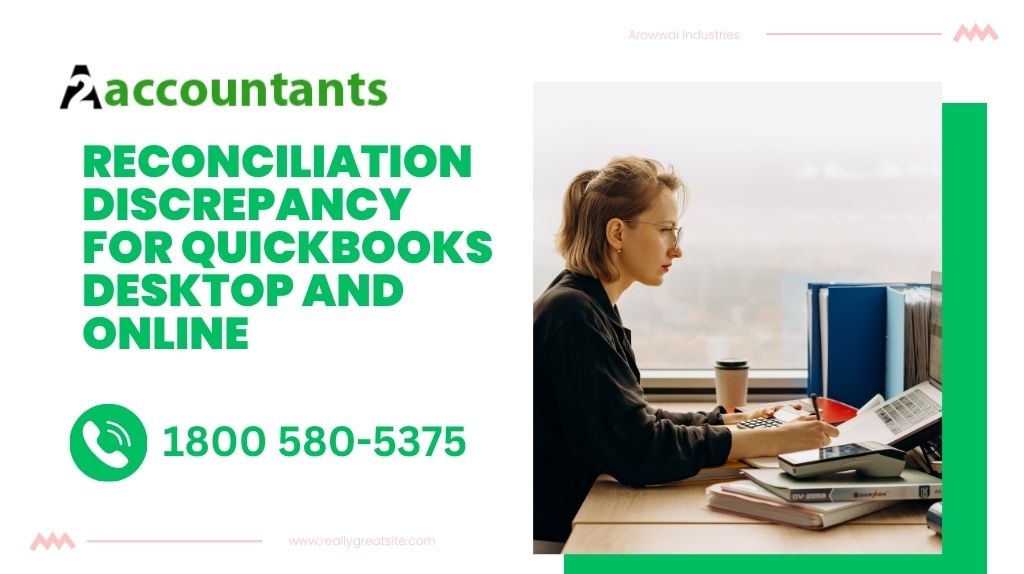Welcome to our guide on handling reconciliation discrepancies for QuickBooks Desktop and Online! Reconciliation is a crucial process for any business to ensure that their financial records match with their bank statements. However, it is not uncommon to encounter discrepancies between the records in QuickBooks and the bank statements. In this article, we will explore the possible causes of reconciliation discrepancies and provide you with step-by-step instructions on how to resolve them.
Understanding Reconciliation Discrepancies
Reconciliation discrepancies occur when the transactions recorded in QuickBooks do not match the transactions listed on the bank statement. These discrepancies can be frustrating and time-consuming to resolve, but with the right approach, you can quickly identify and rectify them.
Possible Causes of Reconciliation Discrepancies
There can be several reasons for QuickBooks reconciliation discrepancy on desktop and online. Let’s take a look at some common causes:
- Data Entry Errors: Manual data entry can often lead to inconsistencies between QuickBooks and the bank statement. Typos or incorrect amounts can cause significant discrepancies.
- Timing Differences: Transactions may be recorded in QuickBooks on a different date than they appear on the bank statement. This can happen when checks or other transactions take time to clear.
- Bank Fees and Charges: Sometimes, bank fees or service charges are not recorded in QuickBooks, leading to discrepancies.
- Duplicate Transactions: Duplicate entries in QuickBooks or on the bank statement can cause confusion and reconciliation issues.
- Bank Errors: In rare cases, the discrepancies may be the result of errors made by the bank in recording transactions or posting them to your account.
Resolving Reconciliation Discrepancies
Now that we have identified some common causes of reconciliation discrepancies, let’s move on to the steps you can take to resolve them.
Read more: Tax Organizer Template Excel
Step 1: Review the Reconciliation Report
The first step in resolving reconciliation discrepancies is to analyze the Reconciliation Report in QuickBooks. This report provides a detailed list of all the transactions included in the reconciliation and highlights any discrepancies.
Step 2: Verify the Opening and Closing Balances
Check if the opening balance and closing balance recorded in QuickBooks match the corresponding amounts on the bank statement. Any discrepancies in these balances can lead to further issues during the reconciliation process.
Step 3: Compare and Verify Individual Transactions
Go through each transaction listed on the Reconciliation Report and compare it with the corresponding entry on the bank statement. Look for any discrepancies in dates, amounts, or transaction descriptions.
If you come across a transaction that is missing from the bank statement or is recorded incorrectly in QuickBooks, you will need to make the necessary adjustments. This may involve deleting duplicate entries, correcting amounts, or adding missing transactions.
Step 4: Check for Timing Differences
If you notice timing differences between the transactions recorded in QuickBooks and the bank statement, consider the clearing time for certain checks or other transactions. Some transactions may take a few days to appear on the bank statement, leading to temporary discrepancies.
Step 5: Review Bank Fees and Charges
Verify if all bank fees and charges are accurately recorded in QuickBooks. These fees and charges can sometimes be missed during the reconciliation process, causing discrepancies between the two records. Make sure to include them in your reconciliation to ensure accuracy.
Step 6: Double-Check for Duplicate Transactions
Duplicate transactions can throw off the reconciliation process and lead to discrepancies. Take the time to thoroughly review the transactions in QuickBooks and compare them with the bank statement to identify and remove any duplicates.
Step 7: Contact the Bank (if necessary)
If you have gone through all the steps mentioned above and are still unable to resolve the discrepancies, it may be necessary to contact your bank. Explain the issue and provide them with any relevant documentation to help them investigate and rectify the problem.
Preventing Reconciliation Discrepancies
While reconciliation discrepancies can be frustrating, taking proactive measures can help minimize their occurrence in the future. Here are a few tips to prevent reconciliation discrepancies:
- Regularly Review and Update QuickBooks: Ensure that your QuickBooks records are up to date and accurately reflect all transactions. Regularly reconcile your accounts to detect and resolve any discrepancies promptly.
- Keep Detailed Records: Maintain organized and detailed records of all financial transactions. This will help in cross-checking and identifying any inconsistencies.
- Implement Internal Controls: Establish internal controls and processes to prevent errors and discrepancies. This could include segregation of duties, regular audits, and thorough reviews of financial statements.
- Use automation: Consider using automation tools and integrations that can sync your bank transactions directly with QuickBooks. This can significantly reduce the chances of manual data entry errors and improve accuracy.
Recommended to read: Accounting Services in Toronto: Managing Finances Made Easy
Conclusion
Reconciliation discrepancies can be a challenge, but with proper attention and systematic problem-solving, they can be resolved effectively. By following the steps outlined in this guide and taking preventive measures, you can ensure that your QuickBooks records align with your bank statements, providing you with accurate and reliable financial information for your business.